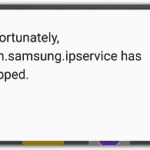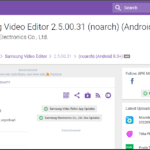Why is my Facebook Only Working With Wi-Fi?
When using mobile data, the Facebook app does not function, yet it does when using WiFi.
Before we begin, make sure your phone’s mobile data is active, i.e., it works well with other apps such as Google, etc…
Also, make sure it’s not a problem with mobile signal or mobile data strength.
Best Answer:
If you have an iPhone, check the Mobile Data settings to ensure that the Facebook app is activated and allowed.
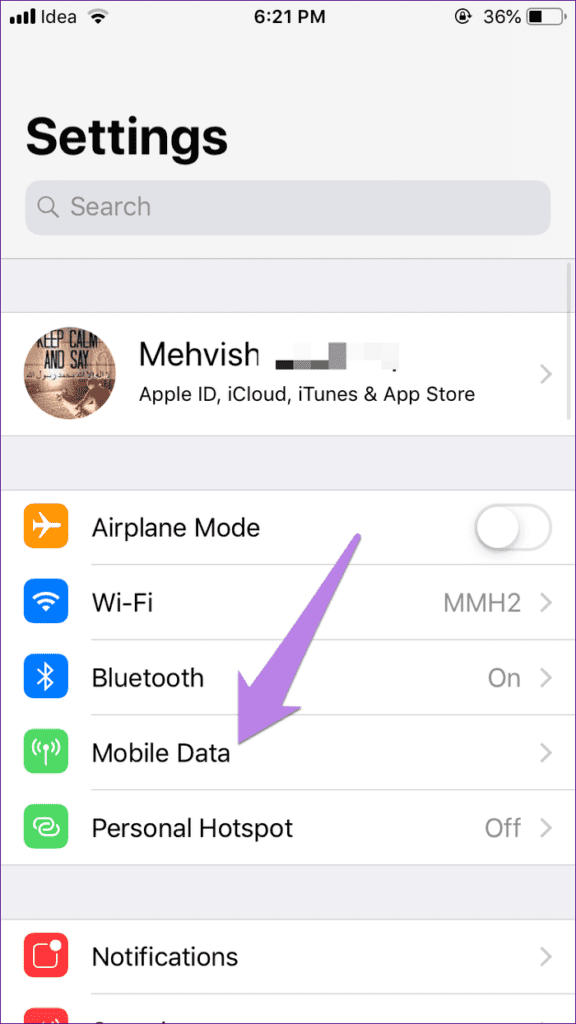
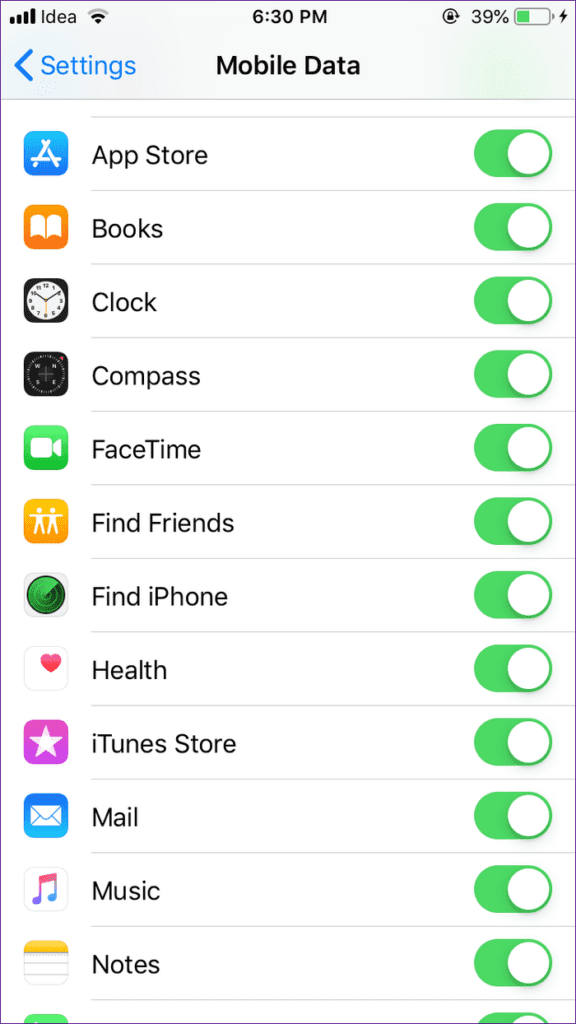
If the app has mobile data enabled, disable it and then re-enable it.
For Samsung, look under the Facebook App permissions section under Settings > Apps, as well as the Facebook preference settings. In the same location, tap ‘storage’ to clear the cache and data, which may or may not help.
If it doesn’t work, go to Settings > Apps > Facebook > Mobile Data and make sure ‘Allow background data usage’ is turned on.
Check that Allow app while data saver is ON if you utilize Data Saver.
If you tried the methods above but still have an issue, please continue reading.
The advantage of mobile phones is that you can easily switch between Wi-Fi and mobile data. When one isn’t working, the other comes in handy. Wi-Fi, on the other hand, operates only when you are close to a router or in a Wi-Fi spot. At times, mobile data is required.
Unfortunately, the apps only work on Wi-Fi at times. That is, when switched to mobile data, they do not function properly. Of course, no one wants to be in a situation like this.
Luckily, you don’t have to be. Here are some workarounds for Facebook only working on Wi-Fi rather than mobile data.
Let’s dive right in.
/ Table of Contents
Restart Phone
Please restart your phone before proceeding. The majority of the time, just rebooting the device will address the issue.
Toggle On And Off The Airplane Mode
- Turn on Airplane mode for at least 30 seconds.
- To reconnect your network, turn it off again.
Remove Sim Card
If the issue is only with mobile data, try removing the SIM card. Then insert it again. Hopefully, the apps will be able to use mobile data again.
Turn Cellular Data Off And On
First, make sure your phone’s cellular data is turned on. If it’s switched off, turn it back on. If it’s turned on, turn it off and on again to refresh it.
Enable Data Roaming For Mobile Data
If you are in a different state or country than your own, you must enable the data roaming setting. Mobile data will not operate if it is turned off.
Here’s how to enable it.
Android
Step 1: Navigate to Settings, then Network & Internet.
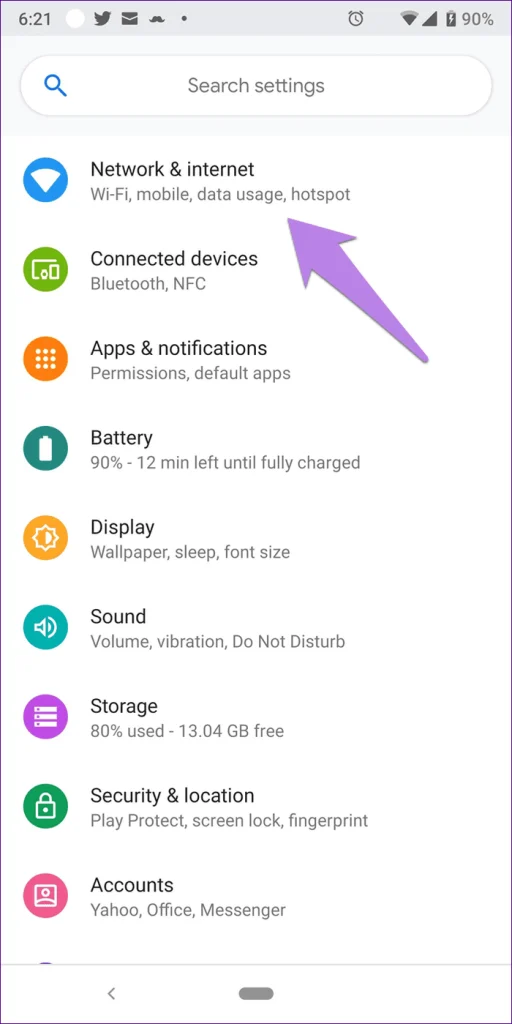
Step 2: Enable Roaming by selecting Mobile Network. After that, Restart your device.
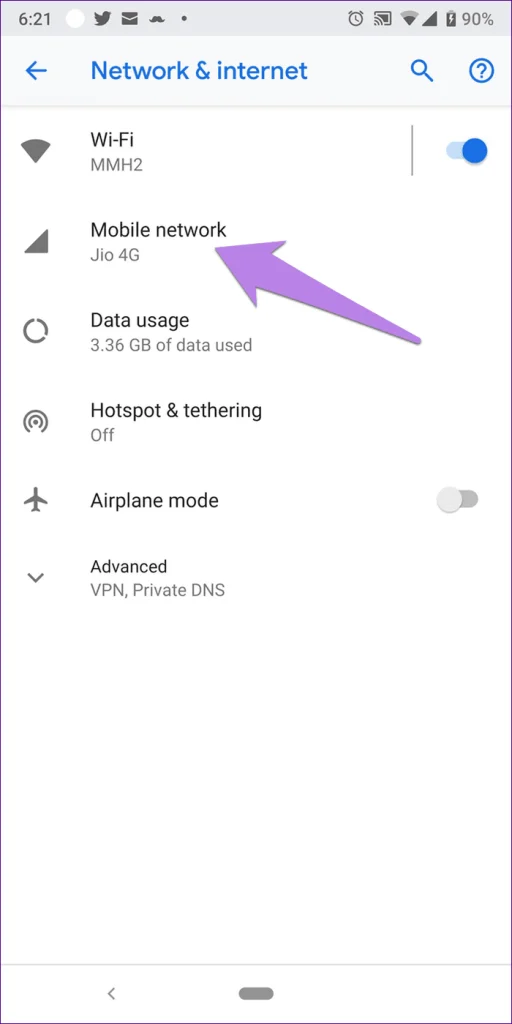
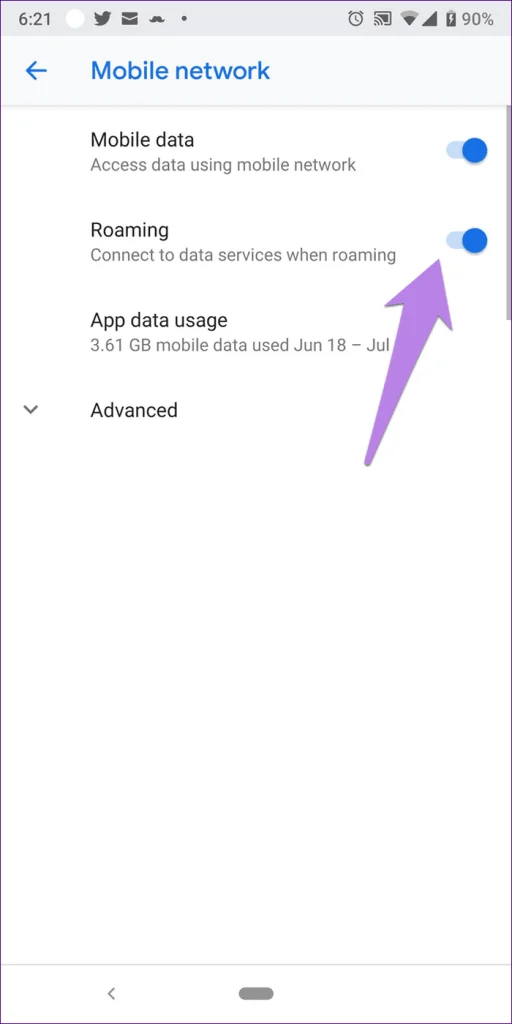
iPhone
Step 1: Navigate to Settings > Mobile Data.
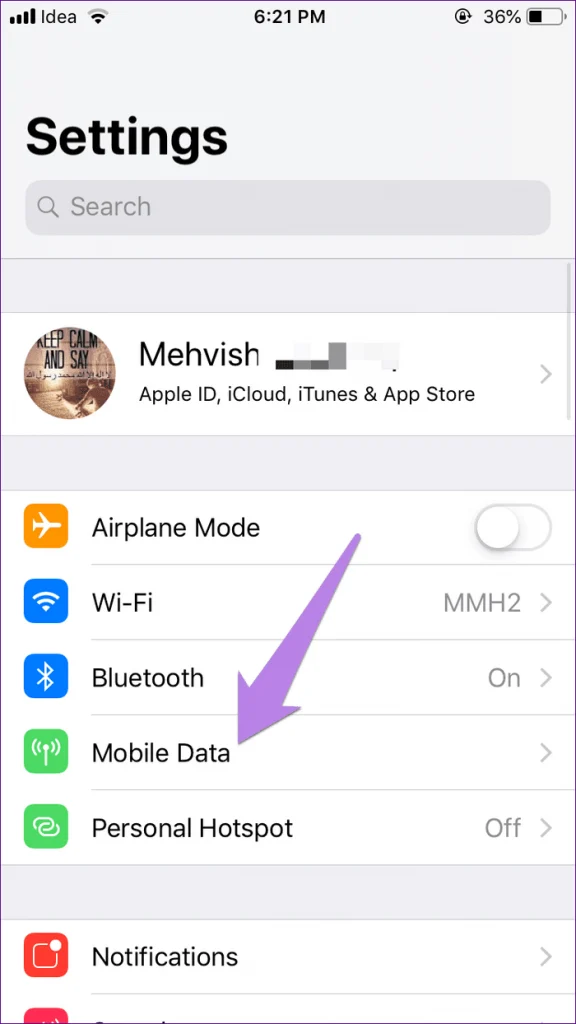
Step 2: Tap on Mobile Data Options and enable Data Roaming. Restart your phone.
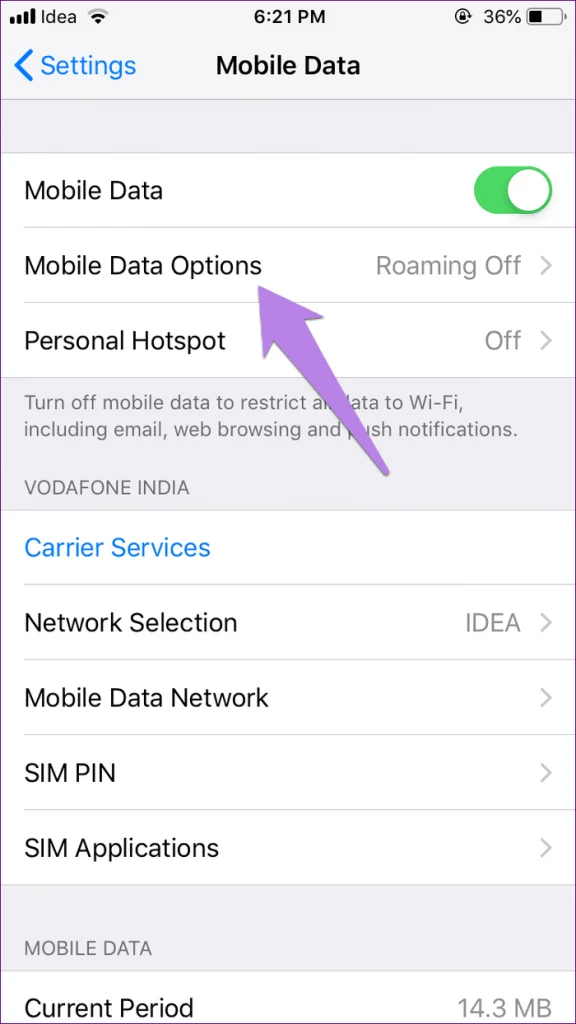
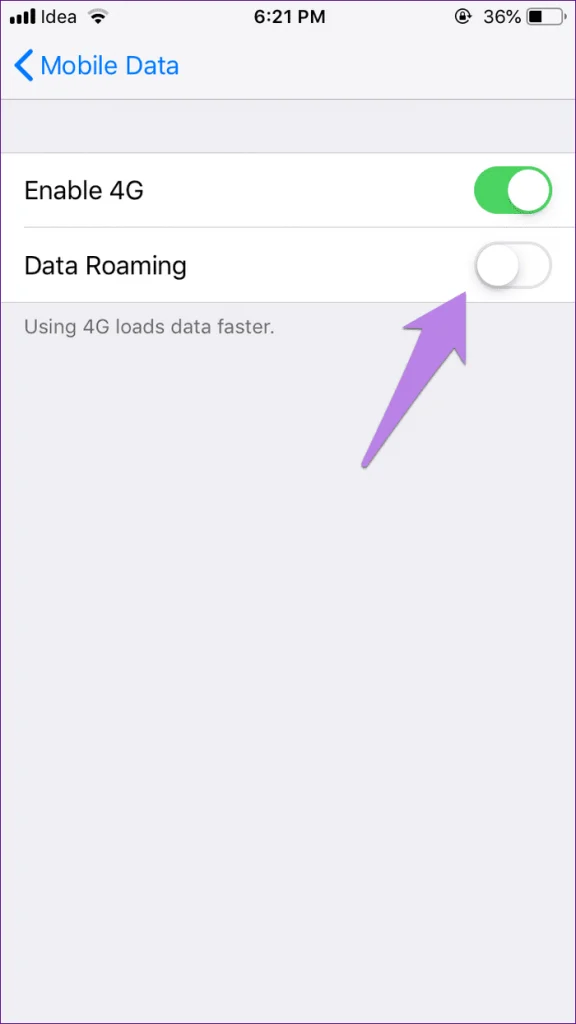
Check Mobile Data Limit
Android phones include a feature that cuts off mobile data when it reaches a predetermined limit. It aids in the management of data usage. Check to see if the specified setting is enabled on your phone.
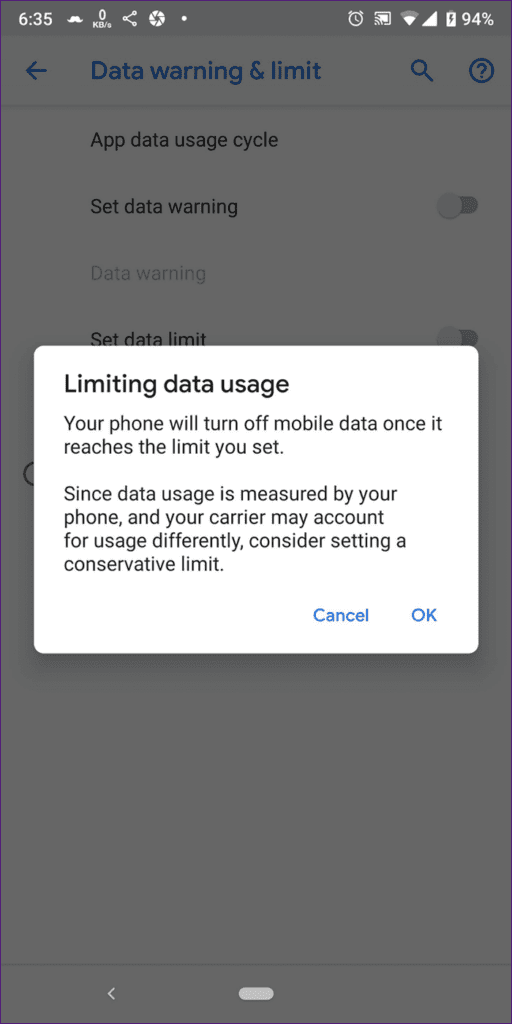
Go to Settings > Data Usage to do so. On some phones, it can be found under Network & internet. You can also find it using the search function.
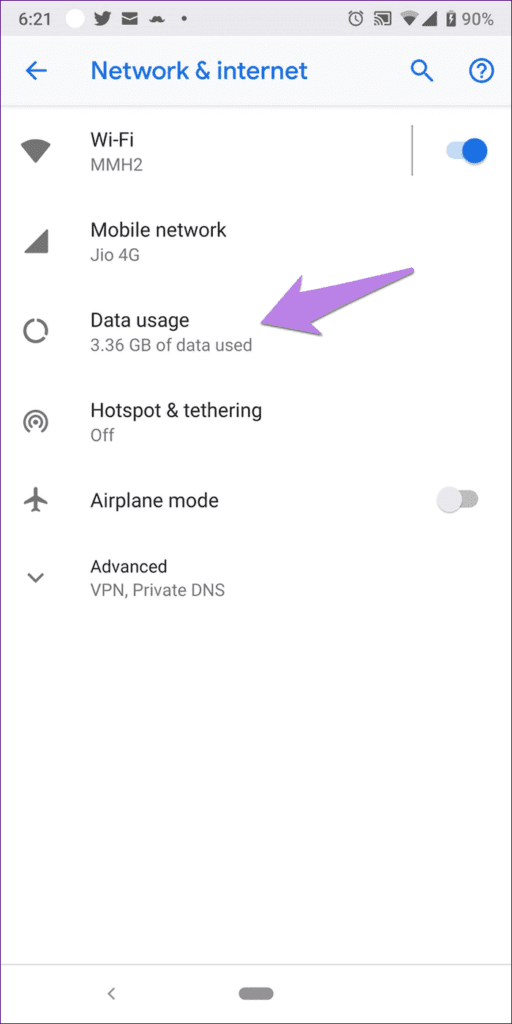
Tap on Data warning & limit under Data usage. Either disable or increase the Set data limit option.
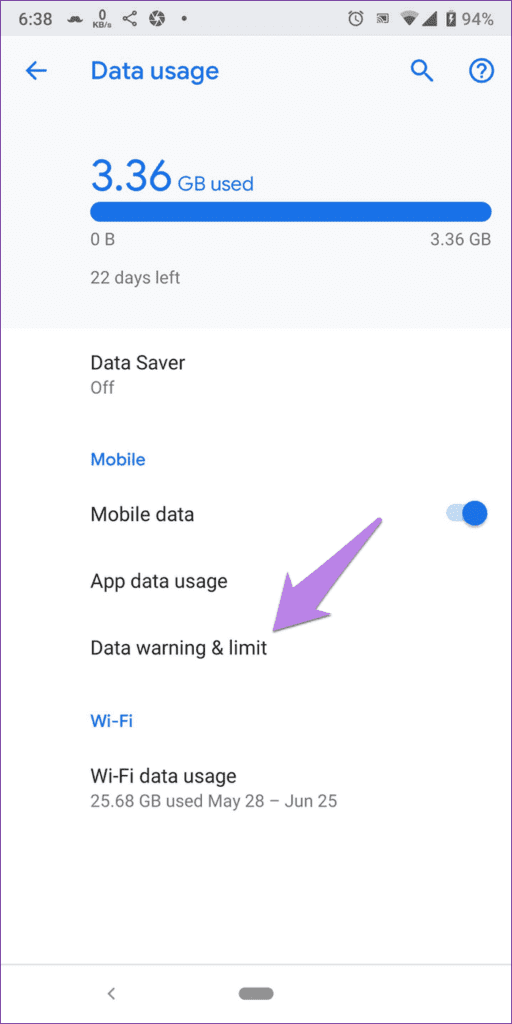
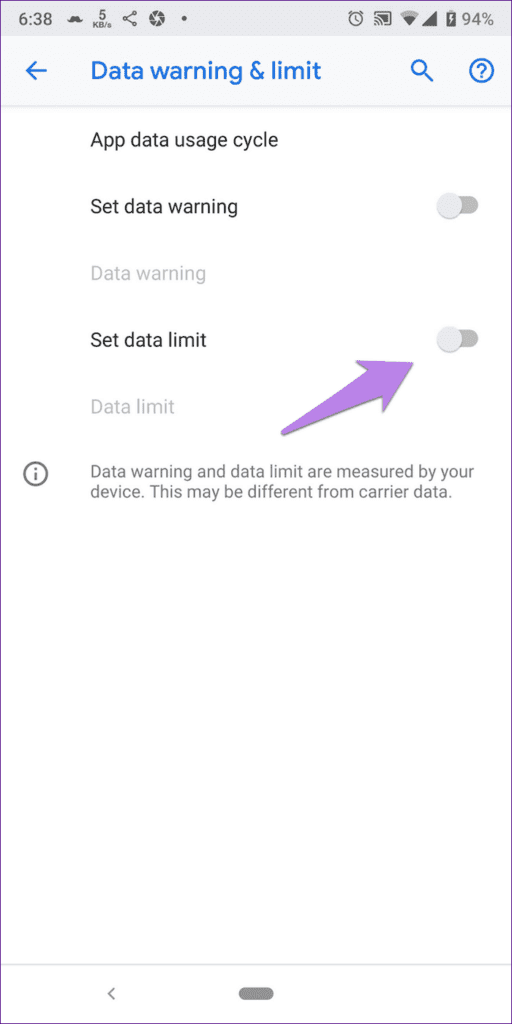
Grant Data Usage Permission To Play Services
Google Play Services is required for your Android phone to function properly. Play Services should be able to consume data without restriction and in the background. You may encounter cellular data difficulties if one of these two settings is deactivated.
To fix it, follow these steps:
Step 1: Navigate to Apps/Application Manager in your phone’s Settings.
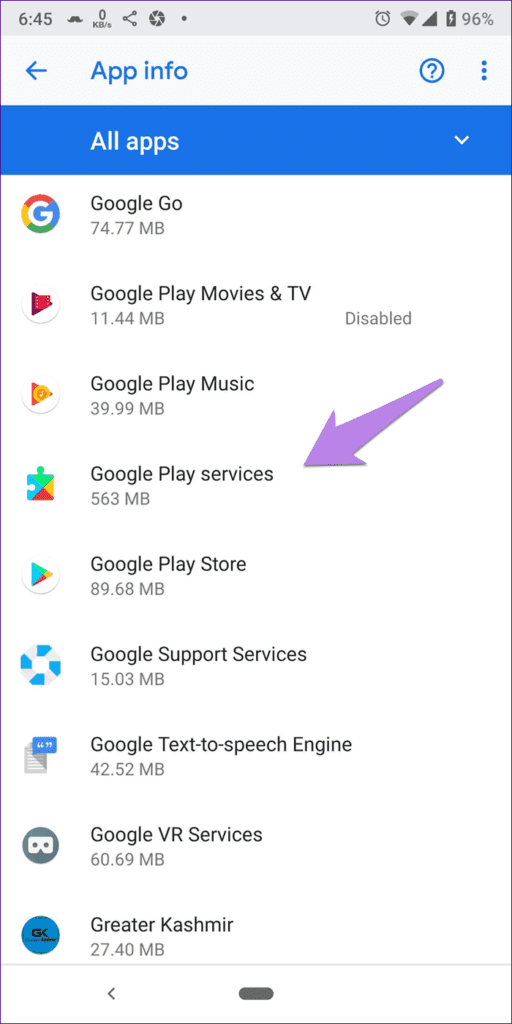
Step 2: Under All apps, look for Google Play Services. Select Data Usage.
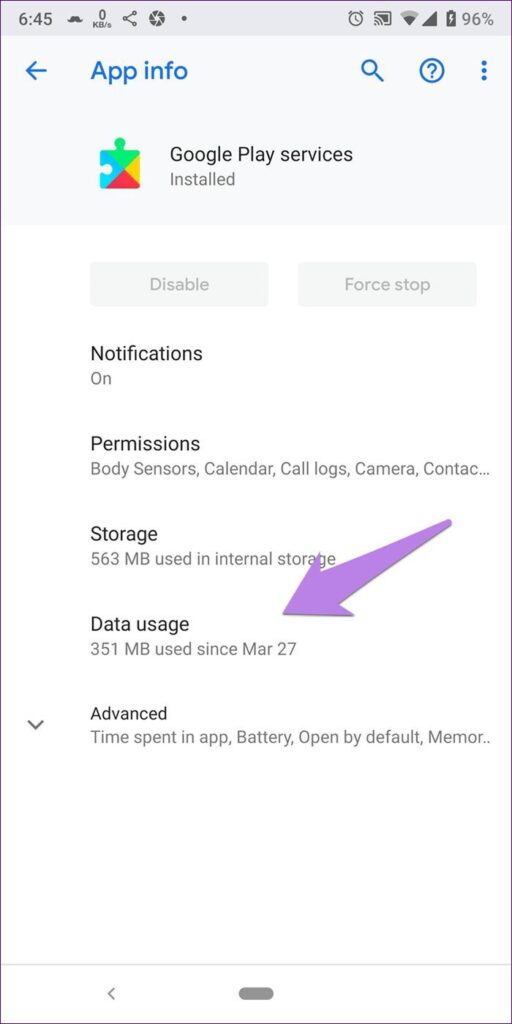
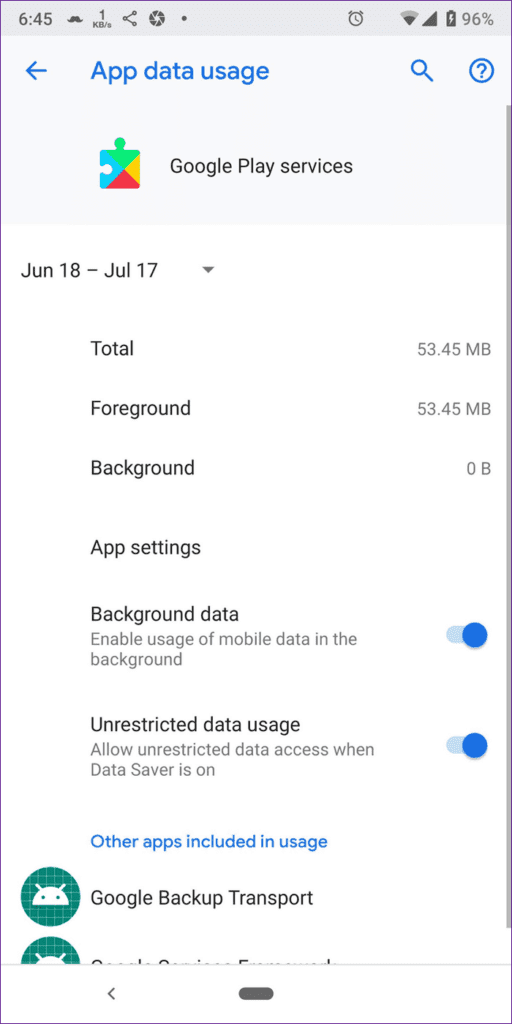
Step 3: Make sure that both Background data and Unrestricted data usage are enabled.
Step 4: Restart your phone and try again with mobile data. They should function properly.
Clear Browser Cache
Try deleting the cache of your default browser on Android. We’ll show it in Google Chrome.
Step 1: Launch Chrome and select the three-dot icon in the upper-right corner. From the menu, choose Settings.
Step 2: Select Privacy, then Clear Browsing Data.
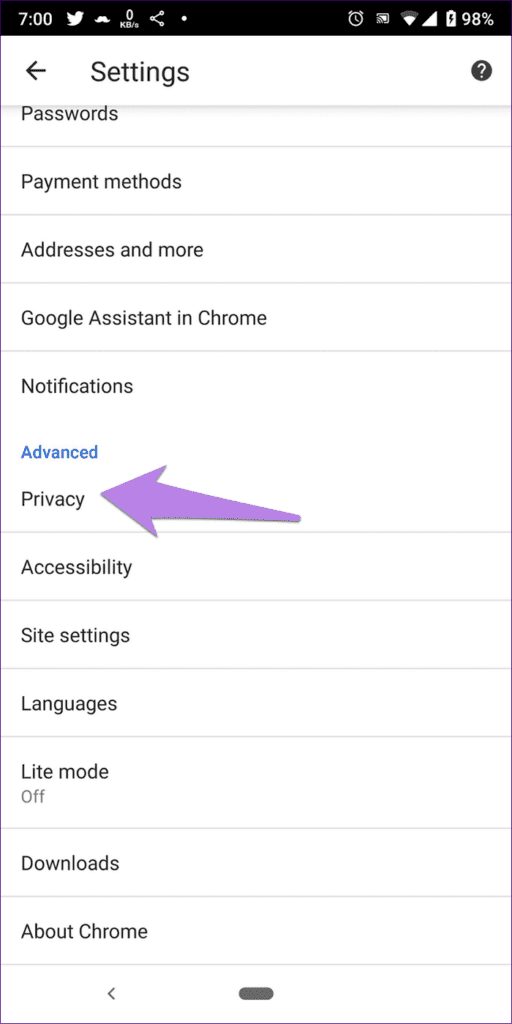
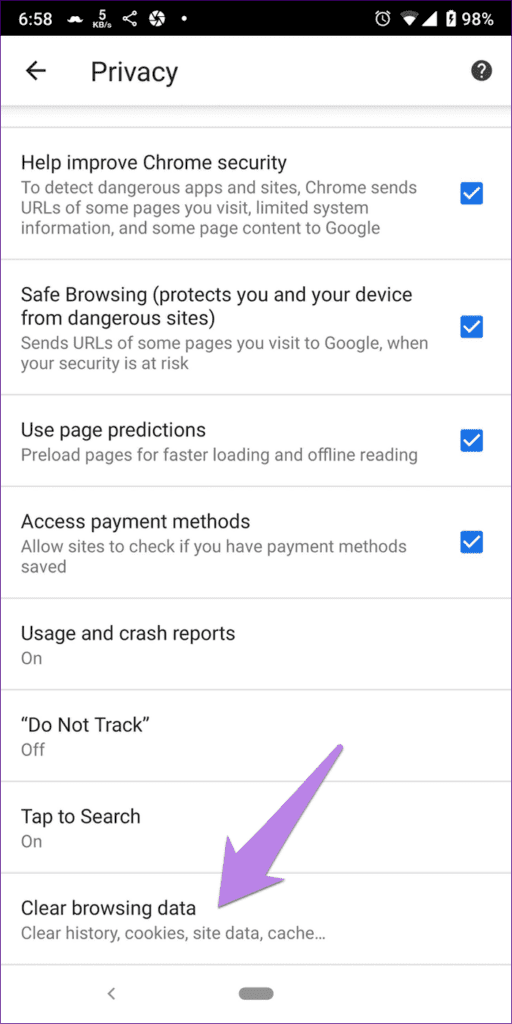
Step 3: Check your cached images and files. Other items should be unchecked. Then press the Clear data button. Start your device again.
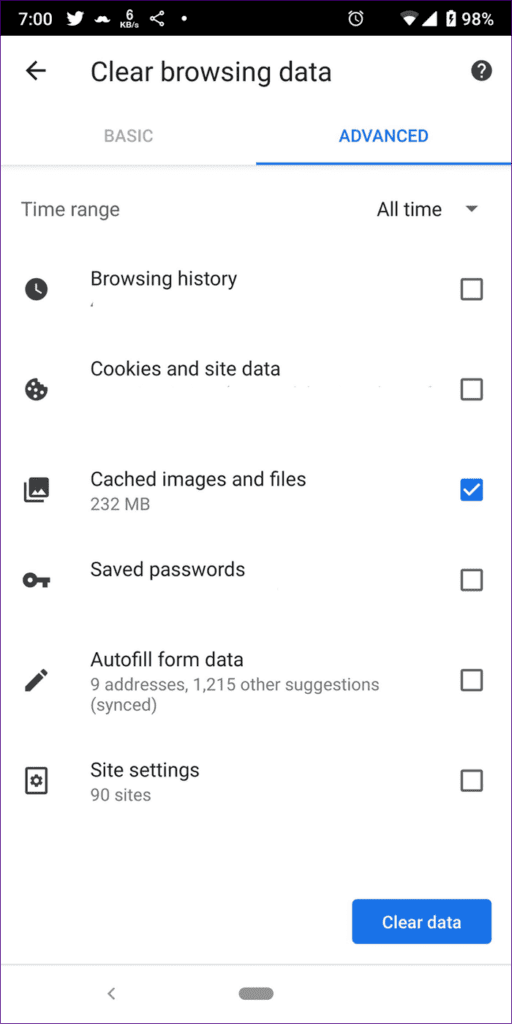
Update App
Check to see if there is a Facebook update. Search for the app in the Google Play Store (Android) or the App Store (iPhone). The Update button will appear if an update is available.
Reset Network Settings
One common solution to this problem is to reset network settings. It is available on both Android and iOS devices, and it is also shown as ‘Reset Wi-Fi, mobile, and Bluetooth’ on Android devices.
Here’s how to do it.
Android
Step 1: Navigate to System in Settings.
Step 2: Under Advanced, select the Reset option.
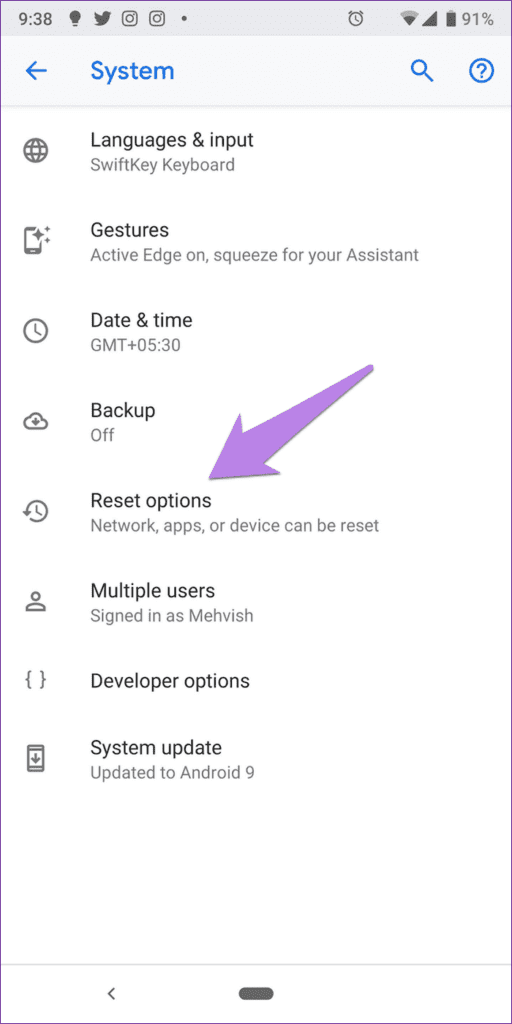
Step 3: Reset Wi-Fi, mobile, and Bluetooth. Follow the instructions on the screen.
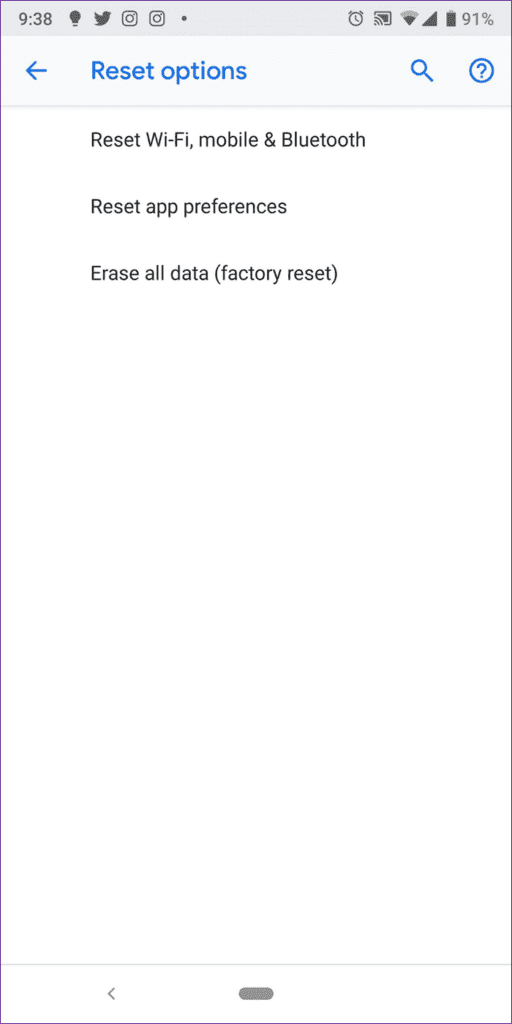
iPhone
Step 1: Go to General in Settings.
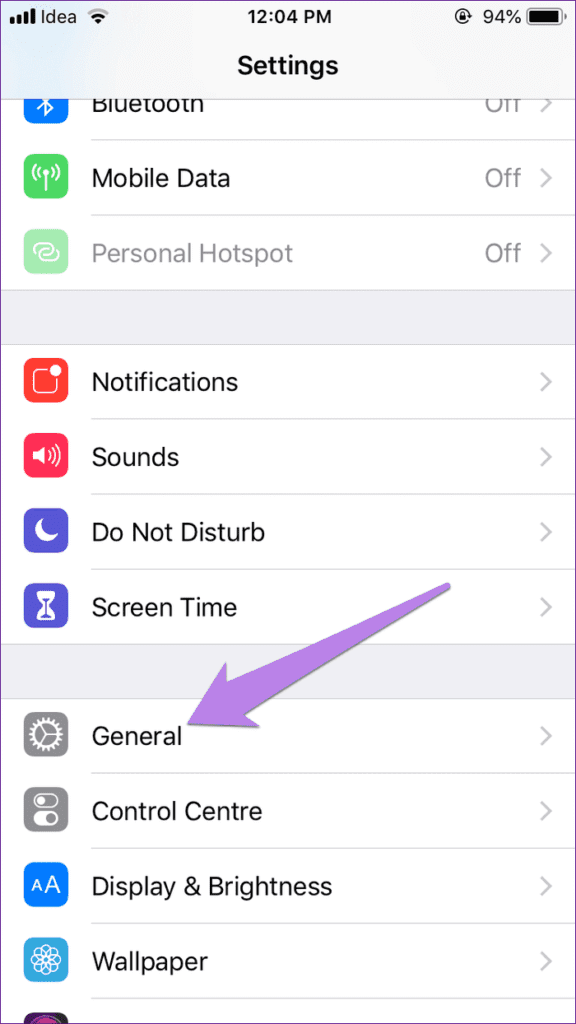
Step 2: Hit Reset, then Reset Network Settings.
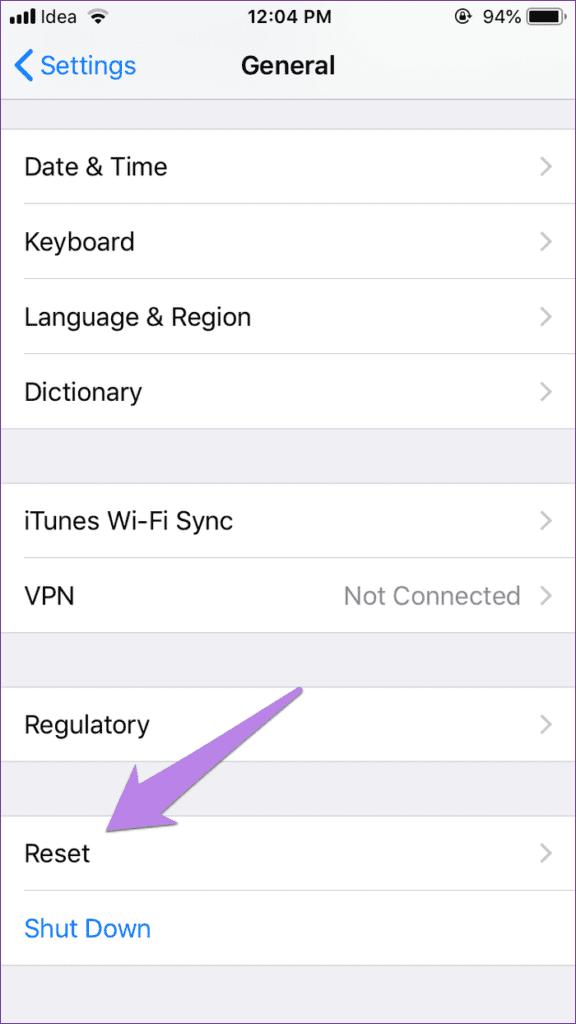
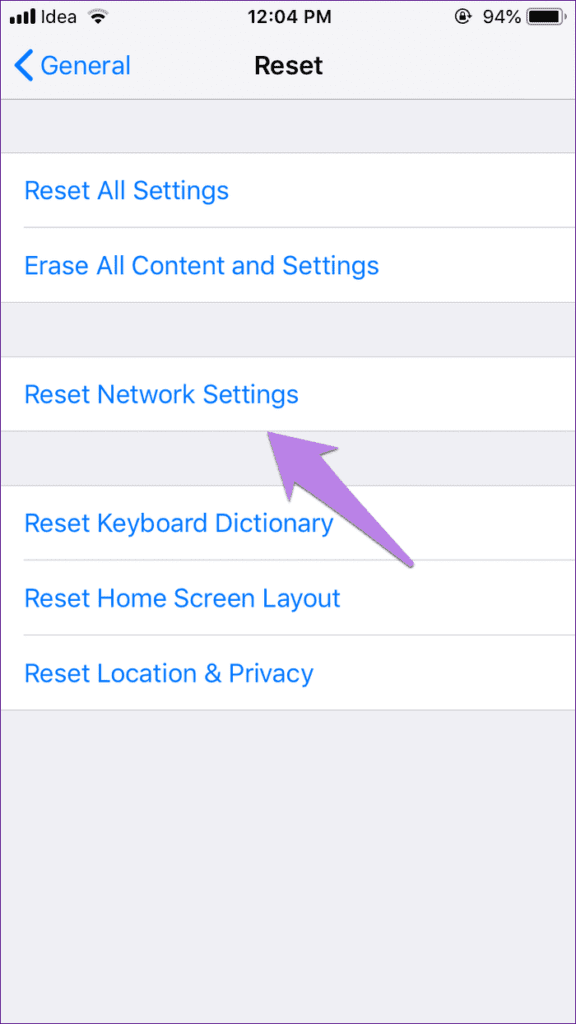
Update Mobile Data Settings
Contact your mobile network operator and ask for data settings. Then add it manually as they describe.
Update Operating System
Sometimes the issue is with the operating system. If this is the case, Apple and Google are both quick to provide fixes. Check your operating system for updates.
Navigate to Settings > System > System Update on Android. To find Update, you may also utilize the Settings search bar.
Go to Settings > General > System Update on your iPhone.
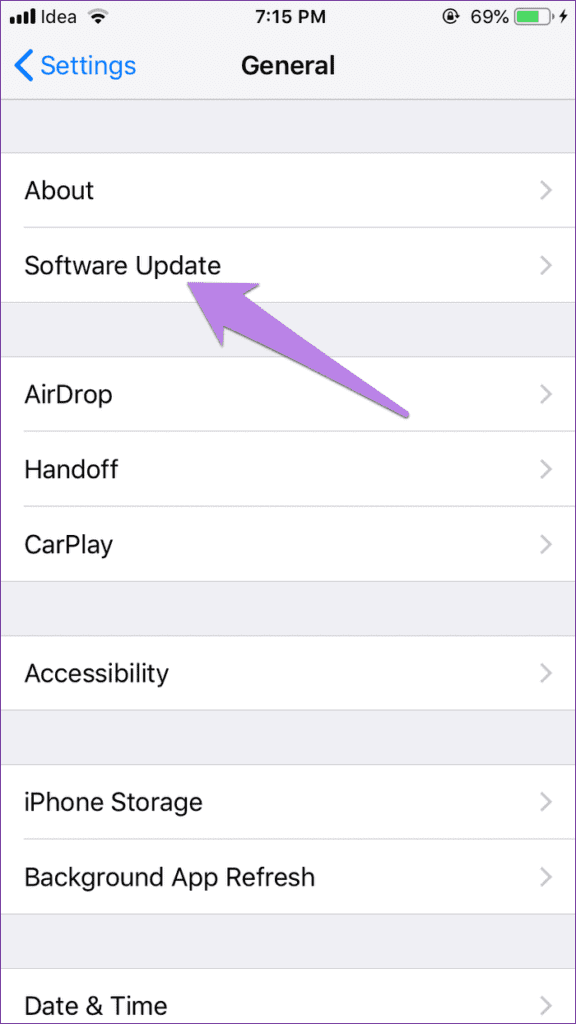
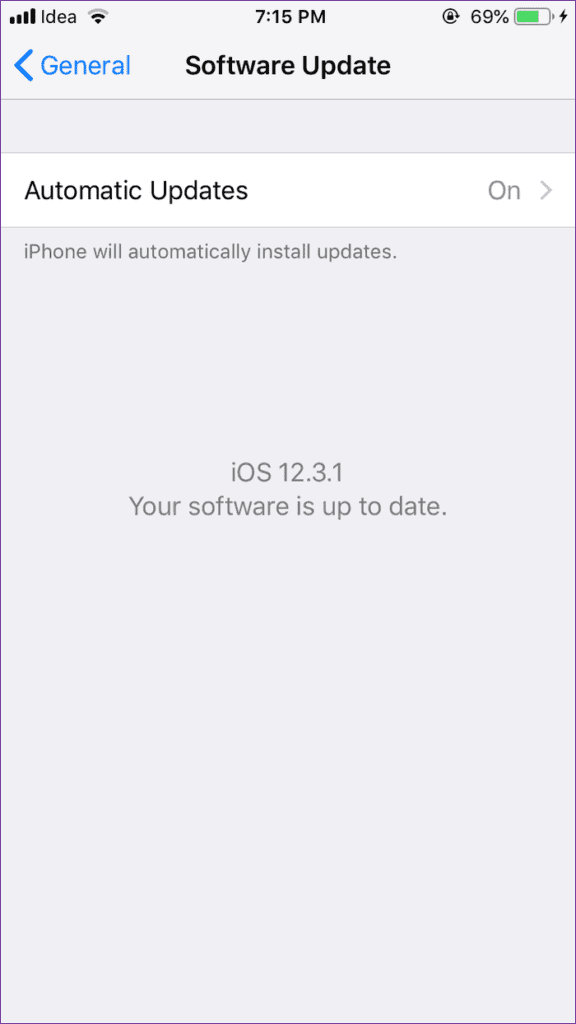
More Things To Check
If the problem persists, disable VPN on your phone (if you use it) and check whether you have enough credits or balance on your mobile to use data.
Turn off the firewall in the router settings, When the Facebook app does something that the router’s firewall recognizes as an attack, the data transmission is blocked.
That is why mobile data works well since mobile phones lack a built-in firewall, and why this Facebook app problem applies to most routers because most of them have a firewall activated by default.
Facebook App Only Works On Wi-Fi- Related Questions
Can’t connect to Facebook but internet is working?
Refresh your browser or reopen the site; if you’re using a mobile app, close and reopen it. You can also check to see whether Facebook is unavailable before restarting your smartphone, updating programs, and clearing your cache.
How do I clear my Facebook cache?
Go to Settings->Apps and notifications->See all apps->Facebook to erase the Facebook app cache.
Tap on Storage and cache, then Clear cache.
How do I clear my Facebook cache on iPhone?
Select “Settings & Privacy” from the drop-down menu. Then click “Settings.” In Settings, scroll down to the “Permissions” section and select “Browser.” To remove all website data acquired by Facebook Mobile Browser, tap the “Clear” option under the “Browsing Data” section.
How do you refresh Facebook on iPhone?
Update on Facebook
Long tap the App Store icon on your iPhone and select Updates to update an app. Then, next to Facebook, press the UPDATE button.
Why Facebook is not working on mobile data?
Scroll to the bottom of the app list and pick Facebook. Choose Mobile data and WiFi. Make sure Background data is turned on. You can allow unrestricted data usage if you want Facebook to browse the internet in the background when Data Saver is turned on.
Can I get Facebook without Wi-Fi?
Offline Facebook is an app that allows users to interact with Facebook even when they are not online. It is entirely free and has no mobile advertising. The app’s objective is to allow you to access and engage with Facebook even when you are not connected to the Internet.
Why does Facebook keep telling me I have no Internet connection?
What exactly is this? This error message is caused by the sluggish pace of Internet connections. When you attempt to log into your account, you will receive an error message such as “No Internet Connection.” This occurs when your network speed is insufficient to connect to the server.
Helpful Videos
Conclusion
Now I’d like to hear from you.
Did today’s post help you solve ‘Facebook app only works on wifi’ problem and give you answers to common questions?
Let me know by leaving a comment below right now.
/Related