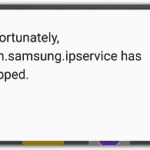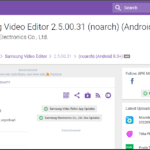Why is Facebook Scrolling Slow on your device? Is Facebook Scrolling not smooth? Let’s see the top causes and fixes.
Why is Facebook Scrolling Slow?
- Because there are numerous events that occur when you scroll. The most significant function is to load new articles into the news feed, but it also updates/adds widgets in the sidebar and displays new advertisements. Because those procedures are CPU-intensive, the slower the device, the slower the experience. If the internet speed is slow then you will obviously feel that Facebook is slower.
- When a large number of users log in at the same time, the servers can get congested, causing items to load slowly. This could be the situation if you are unfamiliar with the problem. It happens even with faster phones if you use a browser.
- You may not be using Facebook Lite (which is considerably faster)
- + Other 8 causes we’ll be discussing in this article.
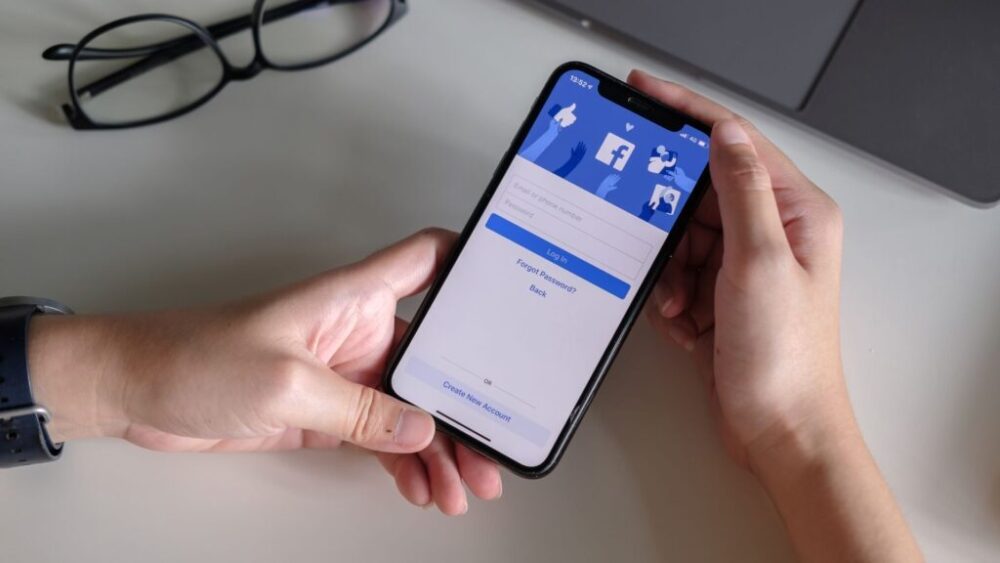
It’s no secret that Facebook requires a lot of data and memory. But even after hoggin much of your device’s resources, there can be times when Facebook runs annoyingly slow on your Android, iPhone, or even computer.
If Facebook scrolling is slow, we’ve compiled 10 troubleshooting tips to speed it up.
Let’s dive right in.
/ Table of Contents
Facebook Scrolling Lag Android & iOS
Disable Data Saver on Facebook App
The Facebook app includes a data saver feature that can be useful when you’re running low on mobile data. However, because this feature restricts the app’s ability to use data freely, Facebook may take a long time to launch.
Follow the steps below to disable the data saver in the Facebook app.
Step 1: Launch the Facebook app on your iPhone or Android device. To access the app menu, tap the three horizontal lines in the top-right corner.
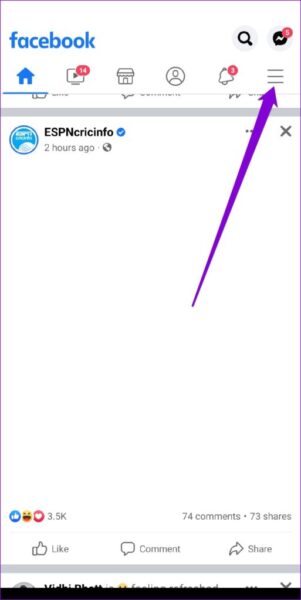
Step 2: Select Settings from the Settings & Privacy menu.
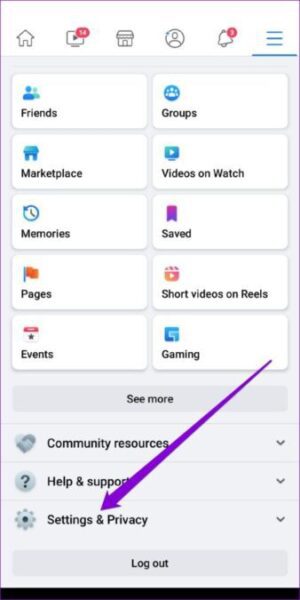
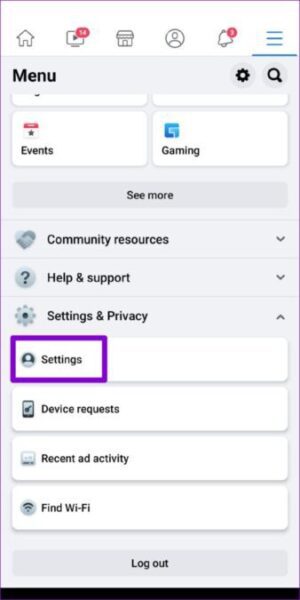
Step 3: Tap on Media under Preferences and select the Optimized option from the following menu.
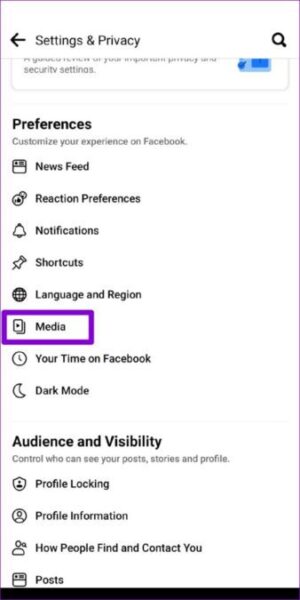
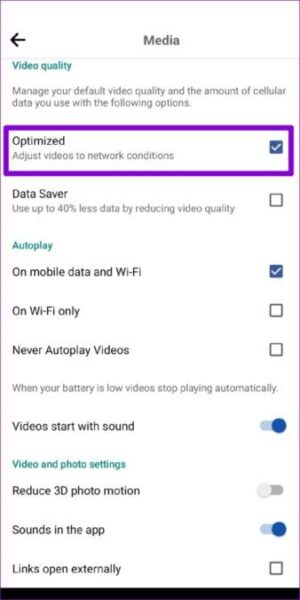
Enable Background App Refresh
Background app refresh is a useful feature that allows apps to retrieve fresher content even while you aren’t actively using the app. When you enable it, the Facebook app will preload its content and be ready for you when you open it.
To enable background app refresh for the Facebook app, follow the steps below.
Android
Step 1: Long-press the Facebook app icon and select App info from the pop-up menu.
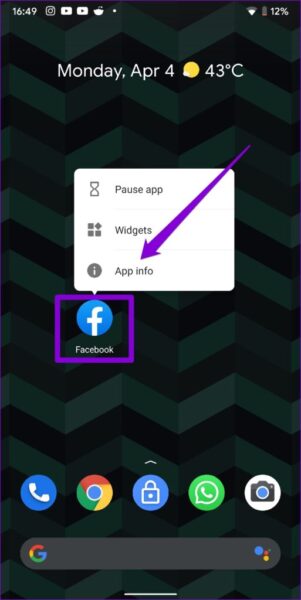
Step 2: Navigate to Mobile Data & Wi-Fi. Then, switch the toggles next to Background data and Unrestricted data usage to the on option.
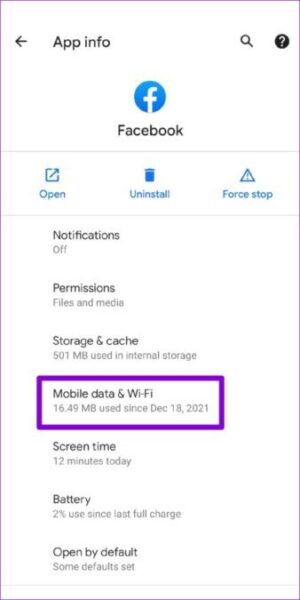
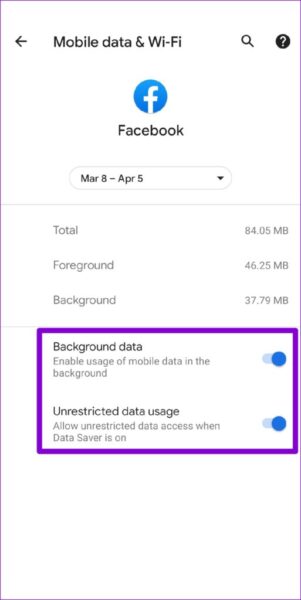
Step 3: Return to the App Info screen and select Battery.
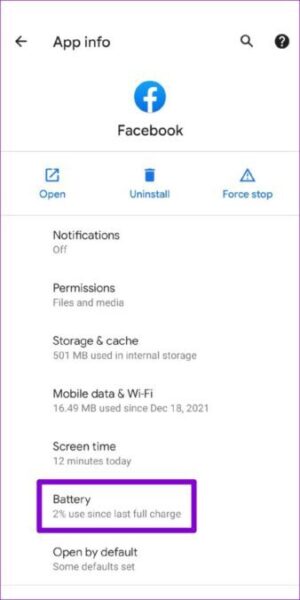
Step 4: If the Background restriction is enabled, remove it.
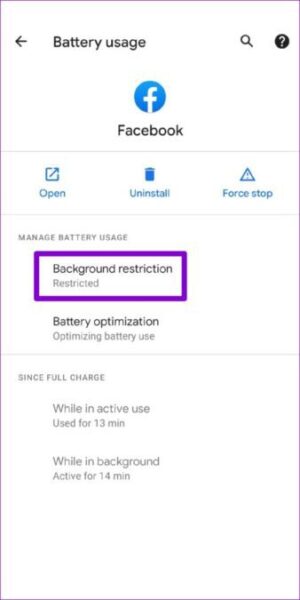
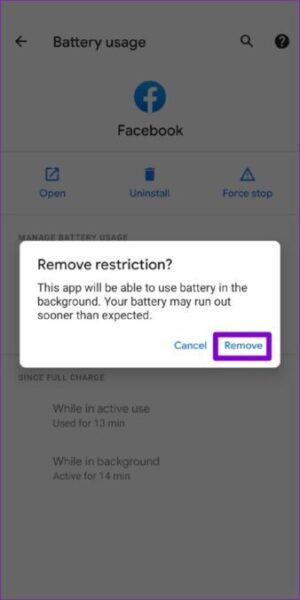
iPhone
Step 1: On your iPhone, open the Settings app.
Step 2: Scroll down to Facebook and turn on the toggle next to Background App Refresh.
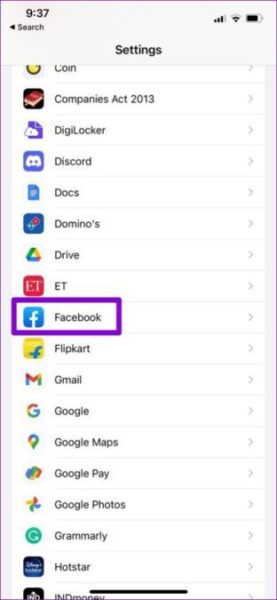
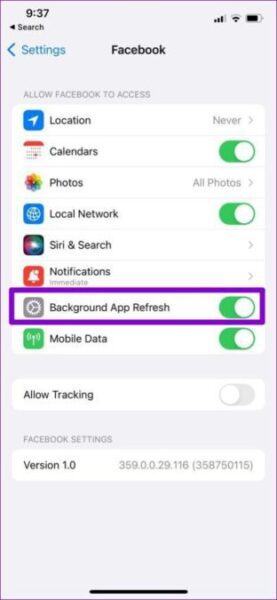
Turn Off Video Autoplay
By default, the Facebook app plays all videos in the news feed. However, because this feature is quite demanding, it is known to occasionally slow down the app. As a result, if the Facebook app feels sluggish, switch it off.
Step 1: To visit Menu, open the Facebook app on your phone and touch on the three horizontal lines.
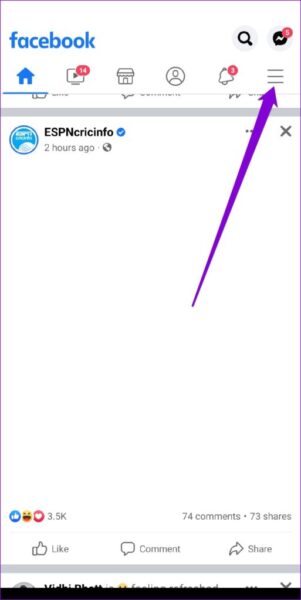
Step 2: Select Settings from the Settings & Privacy menu.
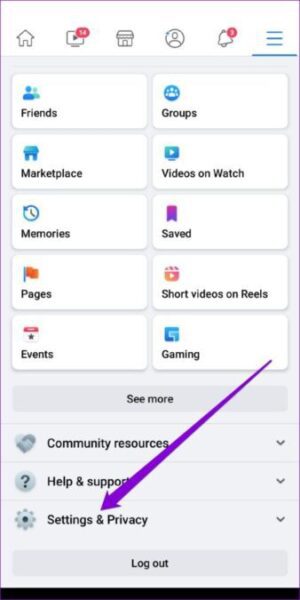
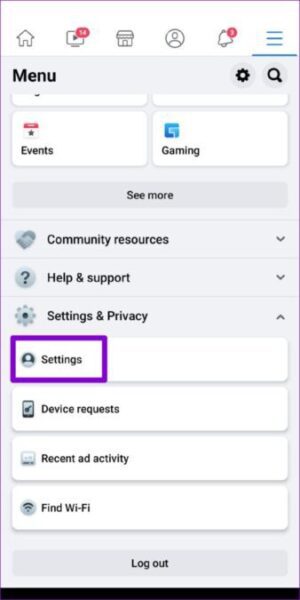
Step 3: Scroll to Preferences and select Media. Check the Never Autoplay Videos option under Autoplay.
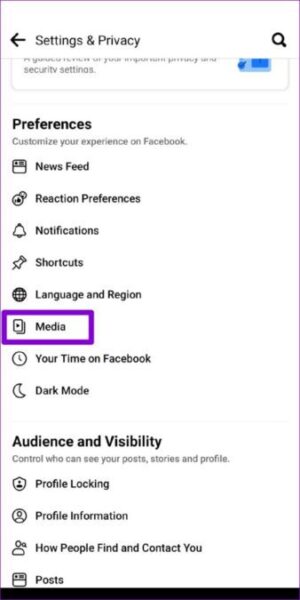
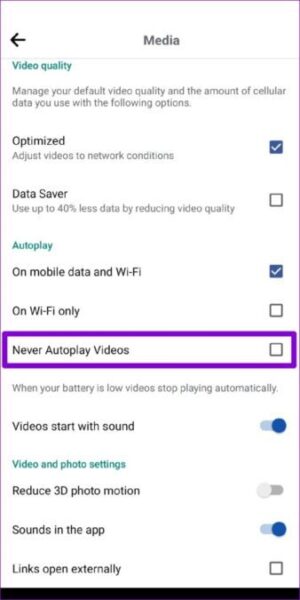
Clear App Cache
As you use Facebook on your phone, the app creates a temporary cache to speed up information loading. However, as this data accumulates, it can cause the program to lag. To fix this, perform the actions given below to remove Facebook’s app cache.
Android
Step 1: Long-press the Facebook app icon and choose App info from the menu that appears.
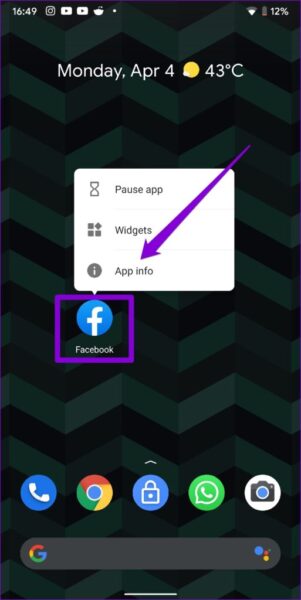
Step 2: Navigate to Storage and cache and select the Clear cache option.
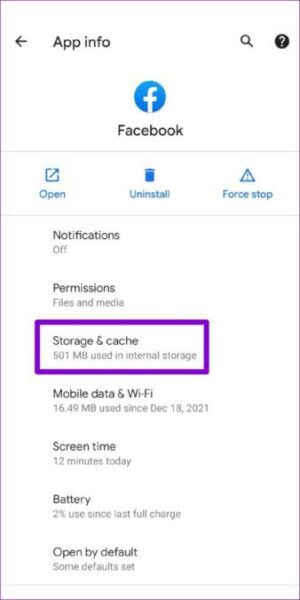
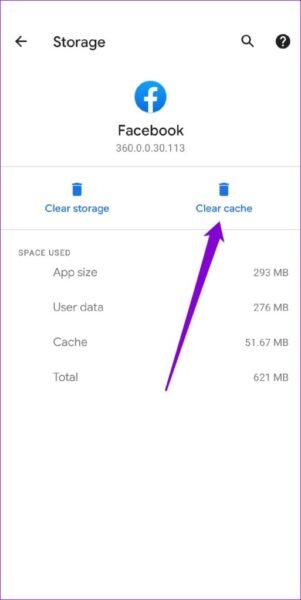
iPhone
While you can’t clear Facebook’s app cache on the iPhone, you can clear cache and cookies collected by Facebook’s mobile browser. This is how.
Step 1: On your iPhone, open the Facebook app. In the bottom right corner, tap the Menu icon.
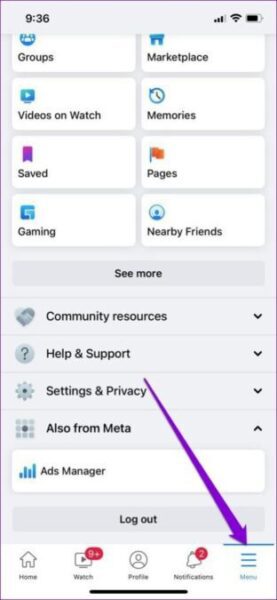
Step 2: Select Settings from the Settings and Privacy menu.
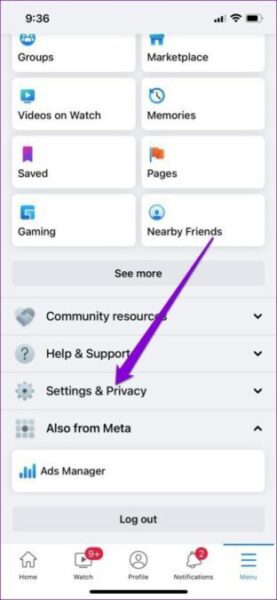
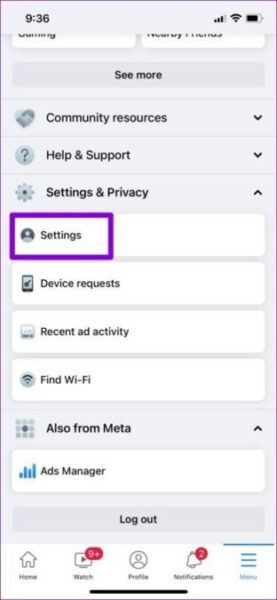
Step 3: Tap on Browser under Permissions.
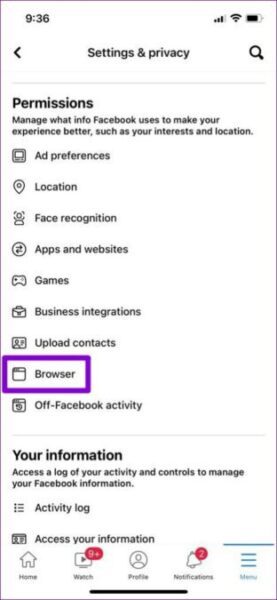
Step 4: Finally, under Browsing data, tap the Clear button to clear data collected by Facebook’s mobile browser.
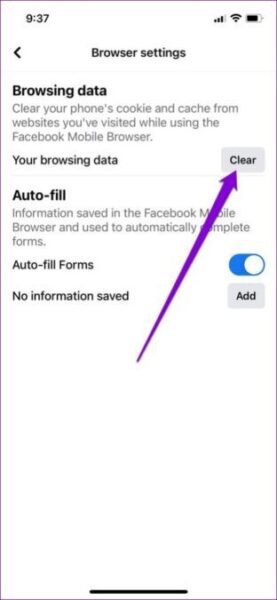
Update the App
Facebook’s Android and iOS apps are constantly updated with new features, bug fixes, and performance enhancements. If you’ve been putting off installing app updates, we recommend doing so through the Google Play or Apple App Store.
Leave Beta Program
If you signed up for the Facebook app’s beta program to obtain access to new features, the app may act strangely or even crash at times. If you’re having problems with performance, it’s recommended to switch to a stable version of the program.
Android
Look for the Facebook (beta) app in the Play Store app. To confirm, tap on the Leave button under ‘You’re a beta tester.’
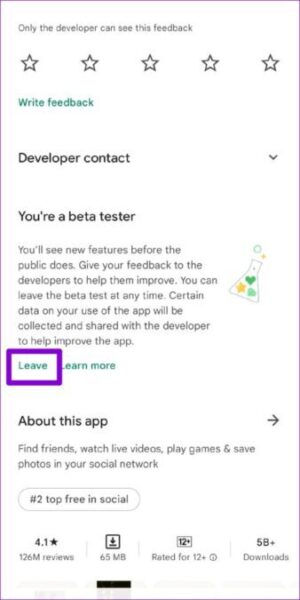
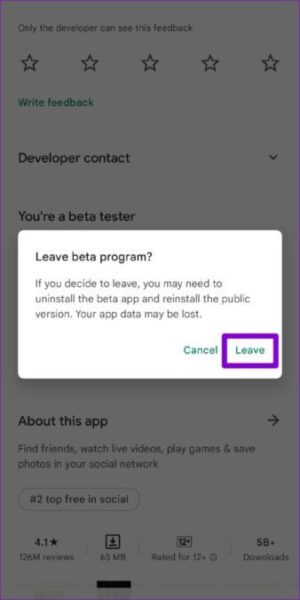
iPhone
Launch the TestFlight App on your iPhone and go to Facebook. Then, to exit the beta program, select Stop testing.
Similarly, you should avoid using Android or iOS beta releases to avoid such problems.
Use Facebook on a Browser
If nothing else works, you can use your phone’s Safari or Chrome (or any other mobile web browser) to access Facebook. The mobile version of the site’s UI closely matches that of the app, and it offers the majority of the app’s functionality.
If you already use Facebook on a browser and scrolling is slow, move to the next step.
Use Facebook Lite
Facebook Lite is meant to require less RAM and CPU resources, resulting in a smoother experience on less expensive and capable phones. Facebook Lite even works on outdated phones that the original app no longer supports. If you want to try it out, you can get Facebook Lite from the Google Play store.
Your Internet is Extremely Slow
Because I generally use Facebook in a location where the internet is as bad as hell, I believe the problem with the Internet is related to server issues rather than internet speed.
The point is that even with a fast internet connection, Facebook may scroll slowly; in this case, a VPN is suggested. It will divert your connection to a different server, changing the way you connect.
Maybe It’s Time To Get a New Device
If you’re still using an outdated phone and none of the preceding suggestions worked for you, you should think about upgrading.
Facebook Scrolling Slow on Computer
- Disable third-party toolbars
- Use a VPN Service to Open Facebook
- Try another Browser or Re-install the existing one
- Disable or Re-install JavaScript
- Clean Your Browser Cache
- Clear cookies
- Use the latest web browser
Why is Facebook Scrolling Slow?- Related Questions
Why is my Facebook scrolling slow?
By default, the Facebook App connects to Facebook servers to regularly refresh its data. This frequently causes the Facebook App to slow down, especially if the servers are experiencing problems.
Why does my Facebook page scroll so slowly?
Expired browser cookies, cache, third-party toolbars, superfluous browser extensions loaded, fresh upgrades, and other variables all contribute to Facebook’s slowness. It depends on whether you use Facebook through an app or a website.
How do I fix the scrolling problem on Facebook?
Method 1 – Problems with Temporary Files and Caches: One of the most plausible explanations for Facebook’s inability to scroll down on the Time could be your browser caches and temporary data.
Sign in to Facebook using your login credentials.
Locate the icon with an upside-down triangle.
Look for the “Help & Support” tab.
Why do I lag when I scroll?
If you get choppy scrolling on Web pages, it could be due to an issue with a system setting or a graphics driver. The choppy page display could be caused by your computer’s touch device or mouse being set to a too high scrolling interval, or by the computer’s graphics card being unable of processing graphics quickly enough.
How do I speed up Facebook scrolling?
Clear the cache first to resolve the Facebook feed scrolling issue. Otherwise, try disabling web browser addons one at a time to see if that’s the source of the issue.
Why is my scrolling lagging?
If you get choppy scrolling on Web pages, it could be due to an issue with a system setting or a graphics driver. The choppy page display could be caused by your computer’s touch device or mouse being set to a too high scrolling interval, or by the computer’s graphics card being unable of processing graphics quickly enough.
How do I make my Facebook wall scroll faster?
Go to your Facebook Newsfeed or Timeline page and begin tapping the Spacebar. You might get a pleasant surprise. Last but not least, you may use your keyboard to scroll up by hitting Shift+Spacebar!
How do I clear my Facebook cache?
Navigate to Settings->Apps and notifications-> View all apps and then select Facebook. Select Clear cache from the Storage and cache menu. Clear data may be useful if you’re deleting the cache for troubleshooting. Remember that the steps may differ based on your device.
Why is my Facebook feed jumpy?
Your Facebook page is probably hopping due to your browser or Facebook app, which may surprise you. The Facebook page leaps when the page is refreshed. When this happens, the page normally returns to the top, whether you were in the middle or at the bottom.
Helpful Videos
Conclusion
I hope you found this post helpful.
Now I’d like to hear from you.
Did today’s post help you solve Facebook scrolling slow problem?
Let me know what tip you’ve used by leaving a comment below right now.
/Related