/ Key Takeaways
- Cameralyzer, as the name suggests, is related to the phone’s camera.
- It’s a factory testing app that allows manufacturers to check for defects in the camera.
- The app had a safety issue about three years ago, but it’s patched now.
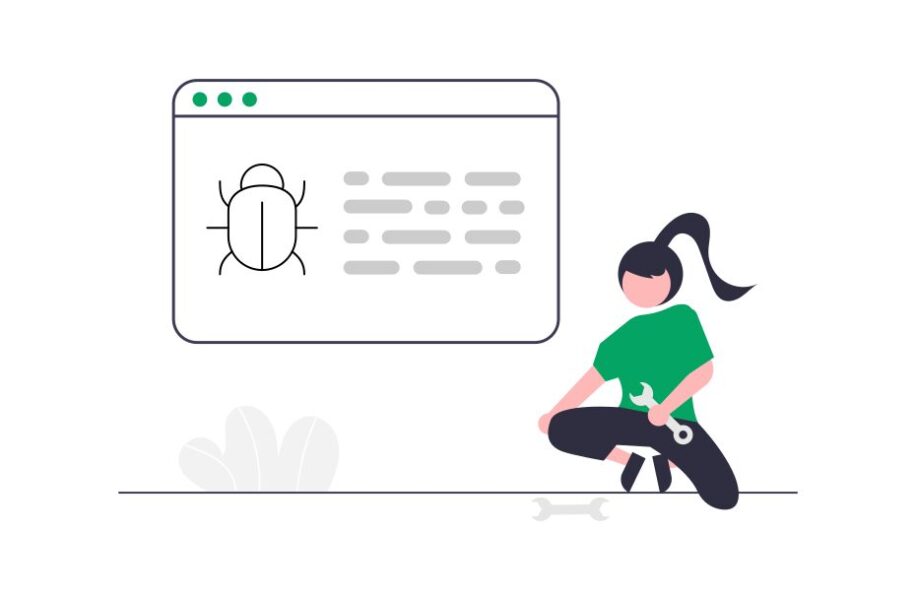
There are times when unusual apps appear on your phone, it could be in the apps list, battery usage, and even Google Activity. It’s not necessarily a bad thing, but the problem is that there is no good online resource that explains what each app does. Cameralyzer is one such app.
In today’s post you’ll learn:
- What is Cameralyzer
- How you can remove it
- What is factory testing
- Lots more
Let’s dive right in.
/ Table of contents
Cameralyzer Android
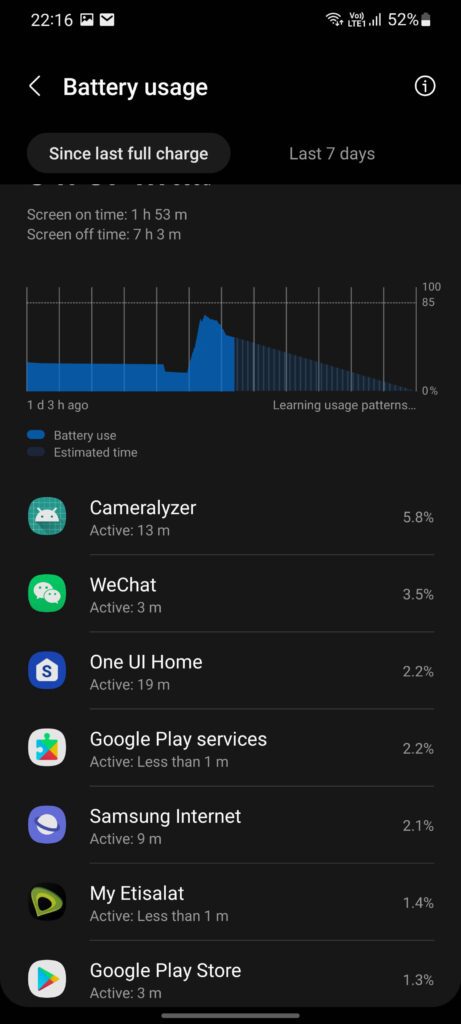
Modern smartphones are well-known for their cameras. A good camera capable of taking high-quality photos is a must-have for many people.
This is why manufacturers factory-test their phones’ cameras before distributing their products through various channels in the market to ensure they don’t have any defects.
Cameralyzer is capable of running a series of software tests on camera module that replicates the kinds of tasks it performs in real-world usage. In addition to camera, it gains access to microphone and media for the video recording process. You probably won’t find its icon on the home screen or in the system apps.
“Factory Test App” is another common factory testing app. But instead of testing the camera alone as Cameralyzer does, it tests every single aspect of the device.
Cameralyzer Samsung Details
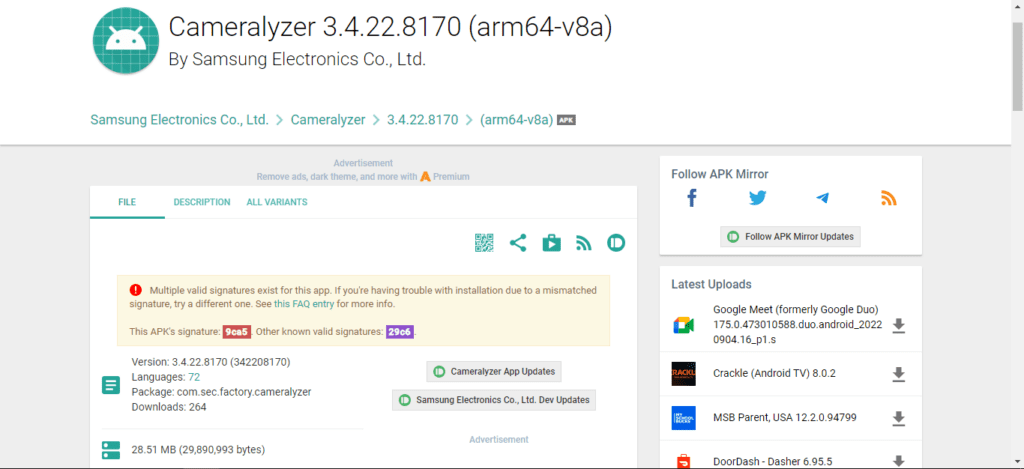
App: Cameralyzer
LatestVersion: 3.4.22.8170 (342208170)
Languages: 72
Package: com.sec.factory.cameralyzer
Min: Android 9.0 (Pie, API 28)
Target: Android 12 (API 31)
Permissions: 13 Features: 5
Latest Update: September 8, 2022
What is Factory Testing?
During factory testing, the device is examined to make sure that no flaws were introduced during its creation or the assembly of its various hardware parts.
Factory testing would involve putting the device through all thinkable tests, including checking its various hardware components and running tests on the installed software.
The below types of testing are included during Factory Testing:
- Mobile Application Testing: The mobile applications are put to the test through this testing. We check things like whether an application can be successfully installed on the device, whether it works as intended or not, and if it can be successfully uninstalled.
- Hardware Testing: The various hardware parts of the mobile device are tested during this testing. The SIM card slot, keypad, on/off button, SD card slot, etc. are a few examples.
- Battery (charging) Testing: This involves evaluating the battery’s performance. tests to see if the battery charges and discharges as predicted, for example…
- Signal Receiving: the quality of signals that the gadget can receive at various signal levels.
- Network Testing: In this, the mobile device is tested using a variety of networks, including 3G, 4G, and Wi-Fi. It is tested how the mobile device responds to slow connectivity, how it responds to network loss, how quickly it connects to the network when one is available, and other aspects.
- Protocol Testing: Using tools for protocol testing, protocol testing examines the structure of packets transported across a network.
- Mobile Games Testing: cannot be compared to testing a mobile application because testing using a structured and methodical approach is involved. In order to create reliable and intelligent apps, testing automation becomes essential in gaming apps.
- Mobile Software Compatibility Testing: This sort of testing is not functional. Mobile software compatibility testing is performed, as the name implies, to make sure that the software on the mobile device does not conflict with one another. This testing can be carried out using certain tools.
Is Cameralyzer Safe?
Attackers were able to write files to the SD card using Cameralyzer. SVE-2020-16830 is the Samsung ID (July 2020). The vulnerability was disclosed on 07/07/2020 at https://nvd.nist.gov/vuln/detail/CVE-2020-15577.
The advisory is available at security.samsungmobile.com. The unique identifier for this vulnerability is CVE-2020-15577. The exploitability is believed to be straightforward. Localized attacks are required.
The technical details are unknown, and there is no publicly available exploit. According to MITRE ATT&CK, the attack technique used by this issue is T1068.
It has since been patched, but it demonstrates how ridiculous the attack surface is on Samsung devices with all of this bloatware.
Note: You need to check if you have the latest version of Cameralyzer.
How to Remove Cameralyzer?
The application isn’t a threat anymore, but there’s no need to keep it because it’s useless. Also, some users might want to get rid of it due to the issues it causes on their smartphones, such as battery drain, or unwanted messages popping up.
Because it’s a system application, removing it is difficult. If you have root access, you can remove it using apps like System App Remover, which is available on the Google Play Store.
However, rooting your device is a dangerous endeavor. Fortunately, if you want to completely remove this background app package, you can do so with a computer.
Let’s start by turning on USB debugging:
- Open “Settings”.
- Tap “About”.
- Tap on “Build Number” repeatedly until you get a prompt that says you are now a developer.
- Go back to the main Settings menu and tap “Developer Options”.
- Find “USB Debugging” and enable it.
- Now, let’s use what is known as ADB, along with a computer to get rid of this app.
- Download ADB on your computer here.
- Extract the ZIP file once done.
- Navigate to the folder the ADB executable was extracted to. It will be in the platform-tools folder.
- Press Shift and right-click and spot in the folder.
- Click “Open command window here”.
- This will open a command prompt window.
- Use a USB cable to plug in your Samsung phone.
- Type “ADB devices” and press Enter.
- Press OK on the prompt on your smartphone.
- The serial number of your device should appear.
- Now, type in “adb shell pm uninstall –user 0 com.sec.factory.cameralyzer”.
- Press Enter.
You can uninstall any system application as long as you know the name of the app package. However, if you don’t know what you’re doing, this can be dangerous, so proceed with caution.
What is Cameralyzer in Samsung- FAQs
What is Cameralyzer?
Attackers can write files to the SD card using Cameralyzer. The Samsung ID is SVE-2020-16830 (July 2020). The error was discovered on July 7, 2020. (Website). You can access the advice at security.samsungmobile.com.
What is Bloatware?
Bloatware apps, commonly referred to as potentially unwanted programs (PUP), are pointless applications that slow down your device. Device manufacturers launched bloatware apps to offer users extra software they might wish to use while also earning money.
What is silent logging on my phone?
Then what does Android silent logging actually do? A built-in application associated with kernel management called silent logging has the ability to connect invisibly to the internet. It guards against overwriting by other programs. Messages, call logs, data, and backups can all be accessed by the app.
Helpful Videos
Conclusion
I hope you found this post helpful.
Now I’d like to hear from you.
Did today’s post help you learn what is Cameralyzer?
Let me know by leaving a comment below right now.
/ Related