/ Key Takeaways
- They are used for particular functions, typically in menus or applications, like to control your blue ray player, for example.
- The various colors are typically displayed at the bottom of the window, with a description of what they represent, such as a picture of the yellow button next to the word “search.”
- If your TV is a Smart TV, it may have apps that use them if the menu doesn’t, or apps at least have that option. Your TV might not use them because some manufacturers use a single remote for various models.
- If nothing on the screen indicates what they do, they will most likely not do anything at that time.
- Colored buttons on Samsung remote are often context-sensitive – pushing them has a different effect depending on where you are in the menu system.
The reputation of Samsung as a manufacturer of high-quality televisions has grown considerably, and their Smart TVs have contributed significantly to that reputation by putting excellent features and convenience at your fingertips without the need for additional devices.
The electronics giant’s line of top-rated 4K and high-definition TVs adorn the walls and entertainment centers of millions of homes worldwide.
In today’s post, I’ll cover every aspect of colored buttons on Samsung TV remote, plus other related questions so you can fully understand what it is and how it works.
Let’s dive right in.

/ Table of contents
How to use the colored buttons on the remote control while using the on-screen keyboard?
What do the colored buttons do on a Samsung remote?
| Red- A/a | This button allows you to select between lowercase to uppercase letters. |
| Green- Delete / Backspace | This button allows you can delete characters, numbers, or symbols. |
| Yellow- Input Mode | This button allows you to change the input language. |
| Blue- ABC | This button allows you to select between letters, numbers, or symbols. |
Important: This may vary depending on which device you use. You may want to test these buttons on the screen keyboard. You can also look up for Samsung remote control manual.
How do you use red green yellow and blue buttons on remote?
What are the four colored buttons on my remote?
Setting the unit’s functions for the remote control’s RED/GREEN/YELLOW/BLUE keys.
- RED: EXIT (closes the menu on the TV)
- GREEN: INFO (displays information about the TV, such as the resolution)
- YELLOW: BROADCAST (switches the TV broadcast type)
- BLUE: INPUT (switches the TV input)
What is the 123 color button on Samsung remote?
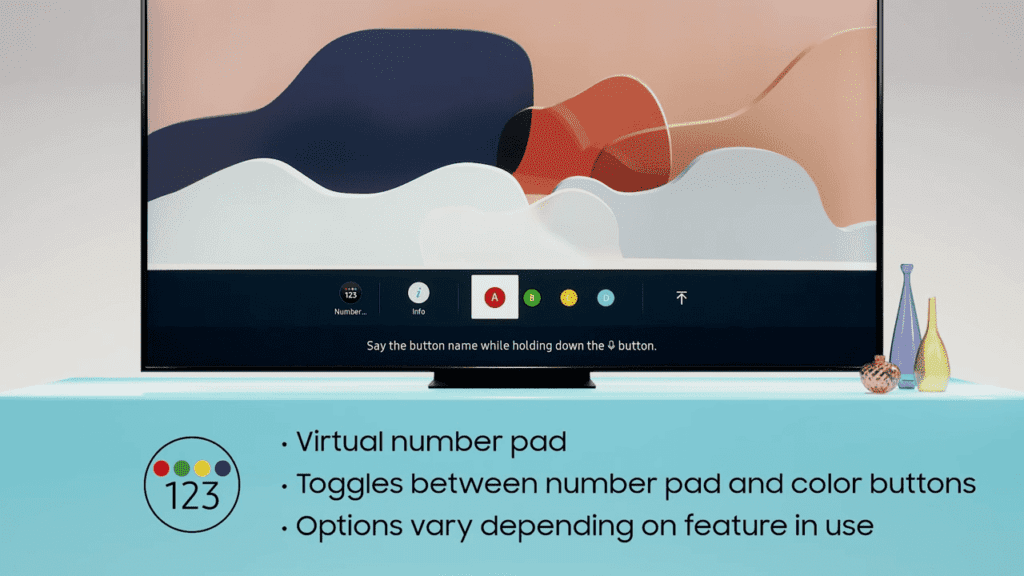
It gives you a number pad similar to an old-school remote but throws it on the TV so you can type in the number for your channel on the TV, and the colors are keys you can bind to specific TV channels, similar to speed dial to your favorite channel.
What are the colored buttons on Samsung TV remote? – FAQs
What is wrong with my Samsung remote?
To reset the remote, remove the batteries and then press and hold Power for 8 seconds. After that, try using the remote after replacing the batteries. If you require assistance opening the battery compartment, consult the user manual. Check if the remote sends an infrared (IR) signal.
What are the ABCD buttons on remote for?
Samsung TV ABCD buttons
The shortcut keys A, B, C, and D can quickly navigate menus or complete tasks.

How do I get the guide on my Samsung TV?
On most models, go to the Home screen and choose Universal Guide. For 2020 and 2021 TV models, Open the Home screen, then press Down to find the Universal Guide.
What is the keypad button on Samsung remote?
2020. You need to press the KEYPAD button to display the virtual remote control on the screen. With the virtual remote control, you can quickly enter digits, control content, and use TV buttons. Virtual remote control appears on Samsung TV screen and is also called an On-screen Remote control.
How do you use letters on a TV remote?
Hold the SHIFT button on the remote control, then press the CHARACTER button to select the character type. Please select “ABC” (lowercase letters) or “ABC” (uppercase letters) character type.
Where are the buttons on Samsung Smart TV?
The TV Controller button is sometimes located in the center of the front portion of the Samsung TV. There are about five buttons. The TV will turn on if you press the center button for a long time. A single button controller is located in the center of the front bezel on some 2018 TV models.
How do I setup my Samsung TV remote?
On most Samsung TVs, the remote control sensor is located on the lower right-hand side of the TV. If not, it is directly in the bottom center. Next, press and hold the Return and Play/Pause buttons simultaneously for at least 3 seconds. Your TV will begin syncing with the Smart Remote.
What are the codes for a Samsung TV?
What Are the Other Codes for a Samsung TV?
0019, 0618, 0644 , 0056.
0060, 0587 , 0037, 0178.
0030, 0556, 0009, 0702.
0774, 0093, 0217, 0448.
0747, 0482, 0370, 0264.
0329, 0090, 0032, 1060.
0216, 0290, 0154, 0150.
0092, 0072, 0179, 0208.
How do I find my 4 digit TV code?
How Do You Find the 4 Digit Code for Your Tv?
1. Getting the Code From the Tv Manual. Check the User’s Manual of your remote control to locate the code section.
2. Using Website Search.
3. Using Code Search.
4. Getting the Code From the Manufacturer.
How do you program a TV remote without a code?
How to program a universal remote without a code
1. Press the ‘Power’ button on the TV you want to link to the remote.
2. Press and hold down the ‘LED’ button until it lights up.
3. On the remote, press the ‘TV’ button.
4. Press the ‘Power’ button while pointing towards the TV.
5. Hold the position until the TV turns off.

What is the code for Samsung TV on a universal remote?
0101
Enter the Samsung TV code: 0101, and then see if any of the Samsung 4 or 5-digit remote codes listed below work. The LED light will automatically turn off after entering the correct code.
How do I program a universal remote without a code?
The most common technique is to simultaneously press and hold the power button and the device key until the LED starts blinking or stays lit, then release, and then press the power button several more times until the device turns on or off. Finally, press the device key (sometimes the stop button) to save the setting.
How do you sync a universal remote to a TV?
How do you program a universal remote?
1. Turn on the TV or other device you want to connect.
2. Put batteries in your remote, then aim it at the object.
3. On your remote, press and hold the appropriate device button for your connecting device.
4. Next, simultaneously press the device button and the power button.

How do you program a universal remote to a smart TV?
Programming Your Universal Remote to Your Smart TV
1. Turn on your smart TV.
2. Hold down the correct “device” button on your remote.
3. After the buttons light up, enter the device’s code on the remote’s number pad while holding the “device” button.
Program the “four colors” button on a Samsung TV OneRemote?
How to program color buttons on Samsung remote?
They can’t be programmed for any other use than what those colors are usually used for on the TV. After experimenting, those buttons do weird things on my different sources. For example, the green brings up a TV guide on Kodi (nice) when watching live TV.
Other Helpful Videos:
Conclusion
Now I’d like to hear from you.
Did today’s post help you learn what are the colored buttons on Samsung TV remote?
Let me know by leaving a comment below right now.
/Related
I’m afraid this info doesnot help.
Topic of article is just too broad, i.e, too many TV models to cover and I just can’t do that. I recommend you watch general videos about your TV model and maybe the video will cover some info about what you’re looking for.