/ Key Takeaways
- Display over other apps feature enables compatible applications to be displayed on top of others.
- Display over other apps feature not available usually occurs when granting permissions to some app while another app is using Screen overlay.
- It can also happen if the feature is disabled by default, or if you device doesn’t supports it, Android GO for example.
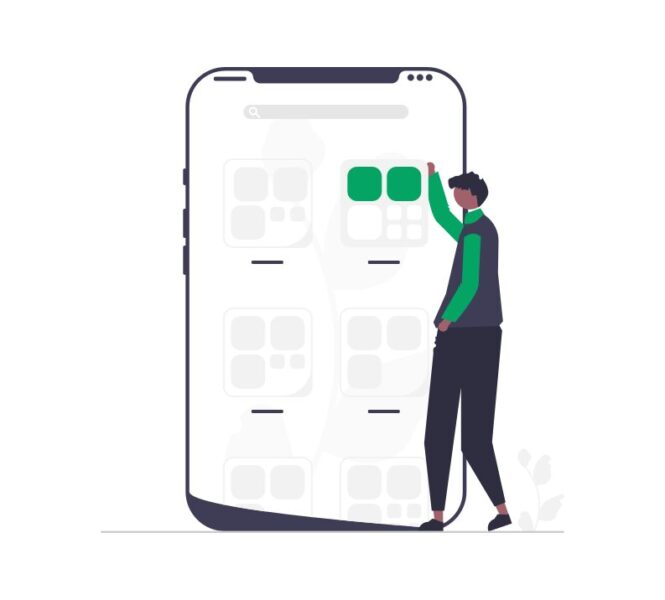
The screen overlay feature on modern Android smartphones and tablets allows compatible programs to be shown on top of another.
Twilight, which applies color filters to the Display to decrease eye strain and eliminate dangerous blue light at night, and Facebook Messenger, which displays conversation heads when you get a message, are two popular applications.
However, it may not always operate as planned, displaying an error message such as “display over other applications feature not available.”
This can be very frustrating as it stops you from using some apps including Pixlr, screen recorder, and locus map. It can even stop operations like moving files to the external SD card.
To be clear, this problem doesn’t have a specific solution or workaround due the fact that it appeared on many phones’ brands. So you have to do every solution, one by one until the problem disappears.
Let’s dive right in.
/ Table of contents
Why is display over other apps feature not available?

This error occurs sometimes when you launch a newly installed app on your device while you are using another floating app.
This issue may prevent the program from launching properly and create significant problems. Before we proceed to address this mistake, let us first understand what is causing it.
It is a good idea to know what is causing feature to not be available. It will also help you to decide whether to fix it or not.
Here are a few reasons why this issue is appearing:
Your device doesn’t support this feature
The functionality was removed from most low-end Android Go devices since it was deemed resource-intensive and might potentially slow the device down.
There seems to be a possible workaround to re-enable this feature. However, it does require that you have access to a PC and have ADB installed.
If you don’t have Android Go, I recommend also following the steps outlined in this post.
Screen overlays is disabled by default
Screen overlay is in charge of display over other apps feature. Some phones, even though they can easily manage the display above other applications functionality, such as the Realme c11 2021, may have it disabled by default.
In my opinion, there’s no reason why manufacturers would do that. It’s probably a mistake. At the end, it will only cause issues like this to the user.
Screen overlay enabled while granting permission(s)
When granting permission to other applications, such as the Camera, Screen Overlay must be deactivated. An error will display if it is activated when providing permission.
This is because the overlay might cause misunderstanding and misdirect a user into providing an unwanted permission, such as access to personal information. Only allow permission to trusted apps.
How to fix display over other apps feature not available
#1) Allow screen overlays on settings
- Go to Settings
- Scroll down and find About phone
- Click Version
- Tap Build number multiple times until it says “You are now a developer”
- Enter your password
- Go back to Settings and find System
- Click Developers options
- Scroll down and look for Allow screen overlays and turn it on
#2) Re-enable the feature for a specific app on Android GO
- Open “Settings”.
- Tap “About”.
- Tap on “Build Number” many times until you see a popup stating that you are now a developer.
- Return to the main Settings menu and select “Developer Options.”
- Find “USB Debugging” and enable it.
- Now, let’s utilize ADB in combination with a PC to remove this program.
- Download ADB on your computer here.
- Extract the ZIP file once done.
- Navigate to the folder the ADB executable was extracted to. It will be located in the platform-tools folder.
- Hold down Shift and right-click on the folder.
- Click “Open command window here”.
- This will open a command prompt window.
- Use a USB cable to plug in your Samsung phone.
- Type “adb devices” and press Enter.
- On your smartphone, tap OK to accept the prompt.
- Your device’s serial number should show.
- Now, type in “
adb shell pm grant <package-name> android.permission.SYSTEM_ALERT_WINDOW”. - Replace <package-name> with package name of the app that you want to display over other app, then press Enter.
Package Name Viewer may be useful in determining the name of a package.
For more clear instruction follow this video:
#3) Turn on screen overlay for app that you want to display over other app
Go to Settings > Apps > Configure Apps > App Permissions and enable the setting manually.
To access the configure apps menu, utilize the drop-down menu in the upper right corner of the Apps screen.
Alternatively follow these steps provided by TechCult:
- Open Settings on your device.
- Tap on ‘Apps & notifications’ Under Settings.
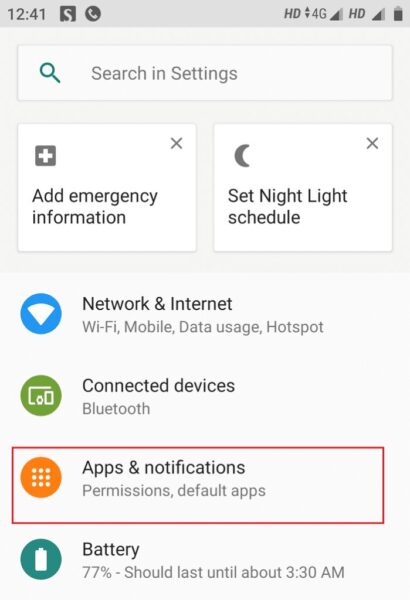
- Now, under Apps & Notifications, select Advanced.
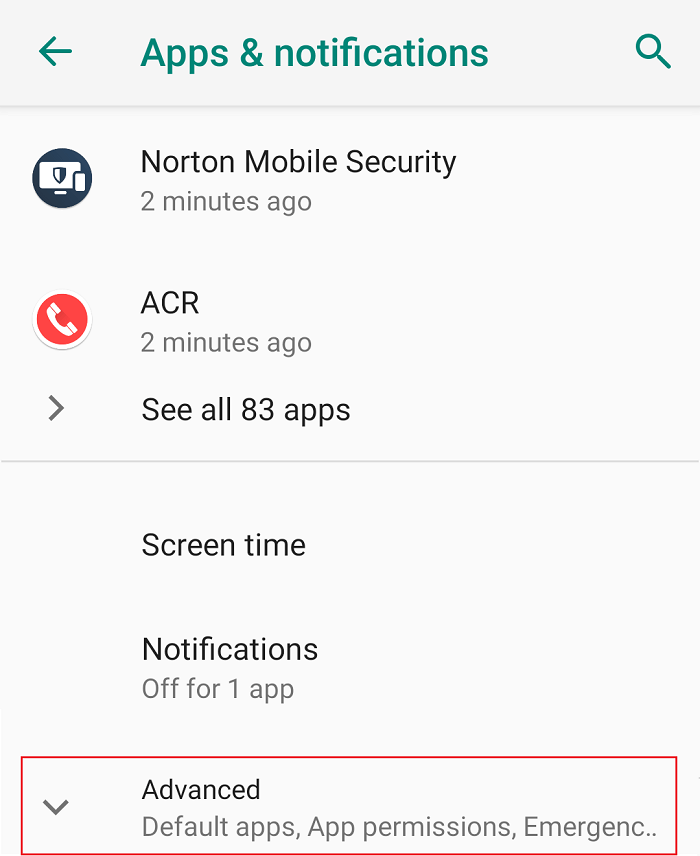
- Tap ‘Special app access‘ in the Advance section.
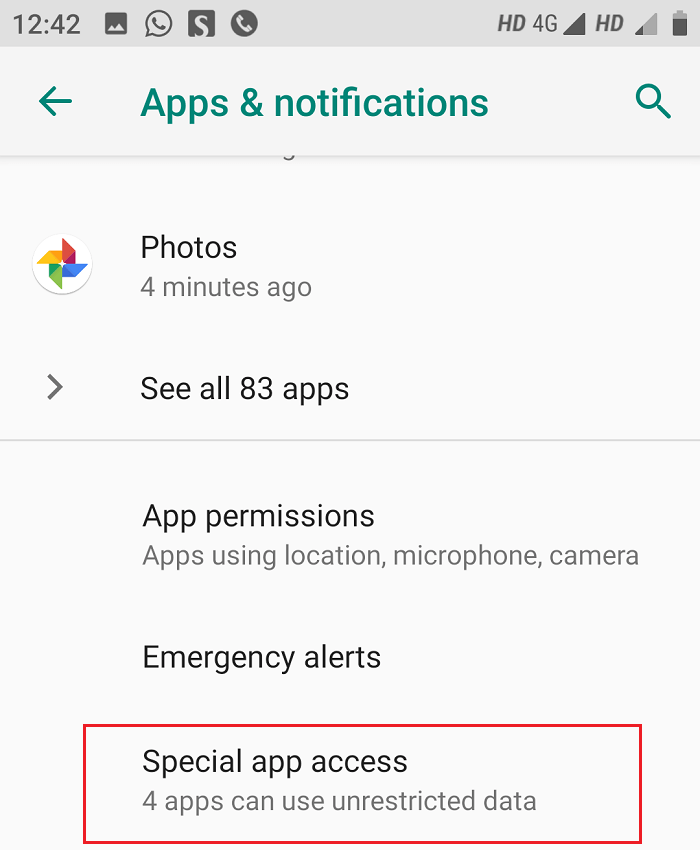
- Then, go to ‘Display over other apps‘.
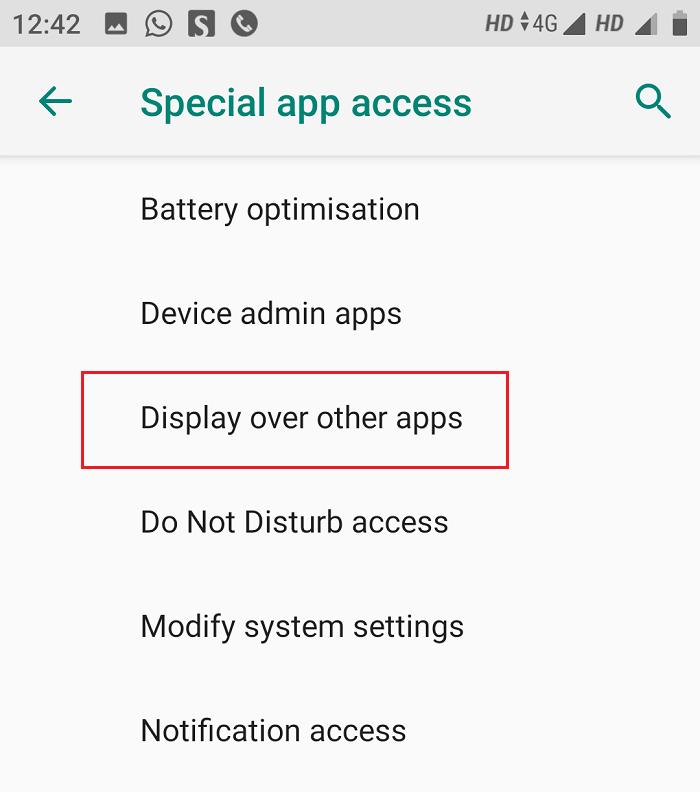
- You will see a list of applications where you may disable screen overlay for one or more of them.
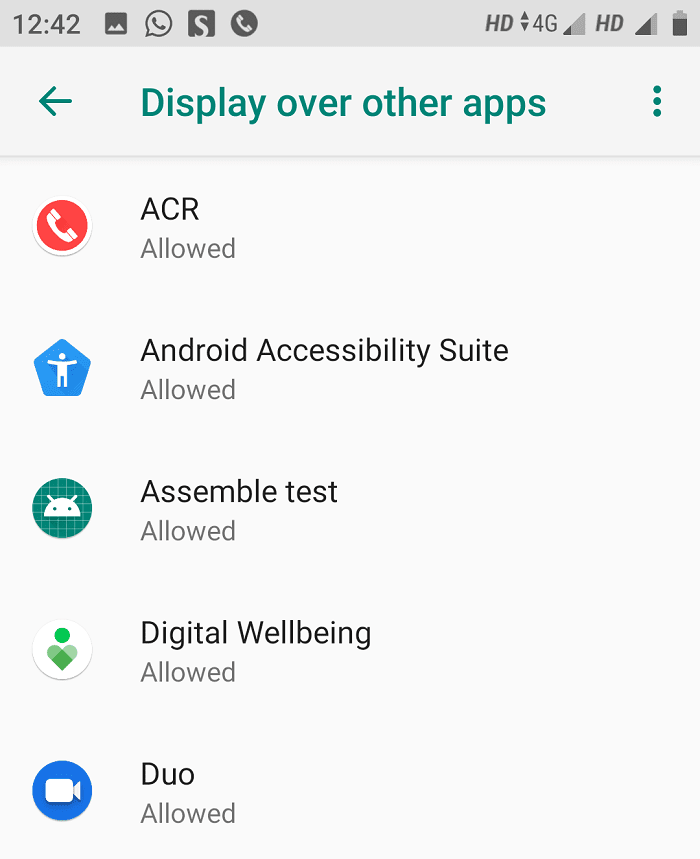
- Simply choose one or more programs and disable the toggle next to “Allow display over other apps.”
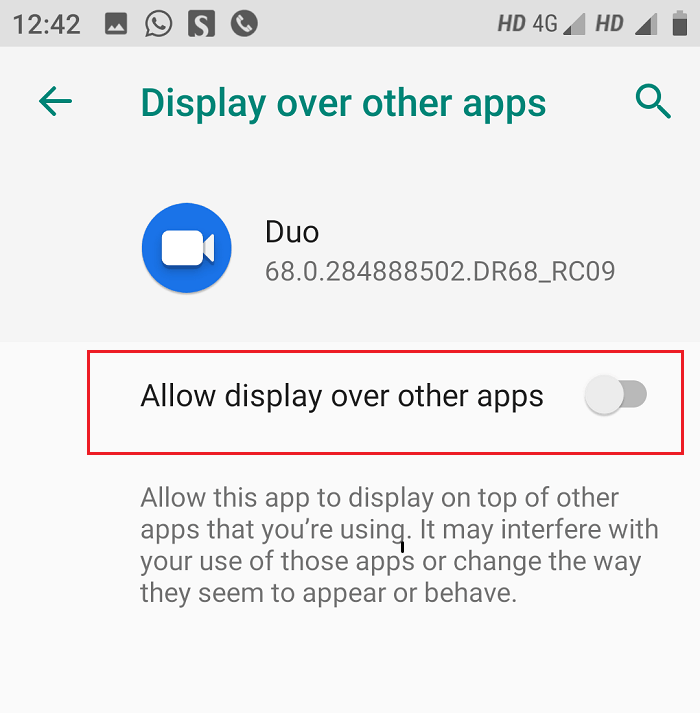
#4) Manually enable the permission(s) for the app
When you launch a new app for the first time and it asks you to grant (or refuse) a certain permission. When you tap “Allow”, you get the error message “Display Over Other Apps Feature Not Available” and it doesn’t let you “Allow” the permission.
An easier option, and one that has worked for many users, is to manually enable the app’s permission(s).
- Close the app that is asking for the permission
- Open the Android settings
- Open the Apps menu
- Find your App in the list and tap on it
- Open the “Permissions” menu
- Enable the permission that you were asked about before the error happened. You might wish to enable multiple permissions because you won’t be able to Allow any others when requested in the future without getting the same overlay issue.
- Close the menu
- Open your app again
#3-1) How to find which app is causing the issue?
The solution above has the benefit of not having to manually disallow and then re-allow a possibly huge number of apps from having the screen overlay permission (This solution does work but is 10x times slower). Or in some cases, even after doing that, it still didn’t help.
While several applications are permitted to overlay, only one or two are likely to be running at the moment this issue occurs. The app with an active overlay is most likely to be responsible. Look for apps that include:
- Display color and brightness settings, such as night mode applications.
- Another app object that floats over other applications, such as rocket cleaner for clean master.
Furthermore, other programs may be interfering at the same moment, causing you problems. If you can’t figure out which program is causing the issue, try removing screen overlay one by one.
#5) Use third-party apps
There are various programs available to help you avoid this mistake if you don’t mind downloading some more apps.
Install Button Unlocker: By unlocking the button that was obscured by the screen overlay, you may correct your error.
Alert Window Checker: This tool provides a list of applications that use screen overlay and allows you to force stop or remove them as needed.
#6) Additional solution
After the error appears on the app, press back button and if there’s something called USE NOTIFICATION BAR, click on it. Click Next, then Click OK.
Screen overlay detected error
The “screen overlay detected” problem is one of the most common on any Android smartphone. This is due to the fact that many transactional apps and online games prohibit other apps from drawing on top of them.
Technically, the procedures described in this post will also work for this type of issue, because the main causes of “Display over other apps feature not available” and “Screen overlay detected” failures are the same.
What is Android’s screen overlay?
The screen overlay feature on modern Android smartphones and tablets allows compatible programs to be shown on top of another.
Twilight, which applies color filters to the Display to decrease eye strain and eliminate dangerous blue light at night, and Facebook Messenger, which displays conversation heads when you get a message, are two popular applications.
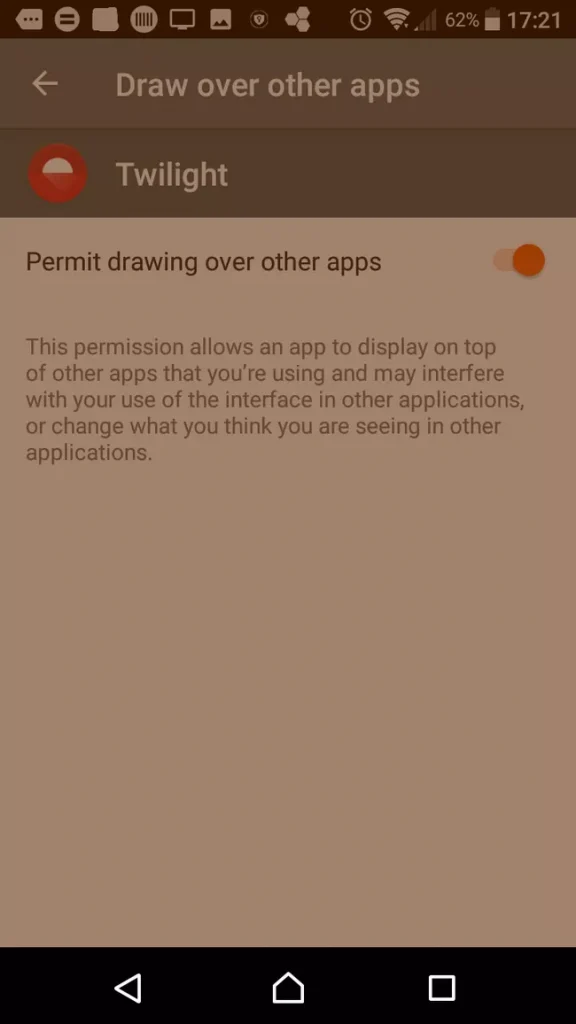
Benefits
Many advanced features of modern programs would be unusable without screen overlay. It gives them the ability to “draw” over the program you’re using.
You can engage with an app while doing other things on your device thanks to screen overlays. If you don’t have that capability, you’ll have to manually launch the app to receive updates; apps that modify the appearance of your phone won’t operate.
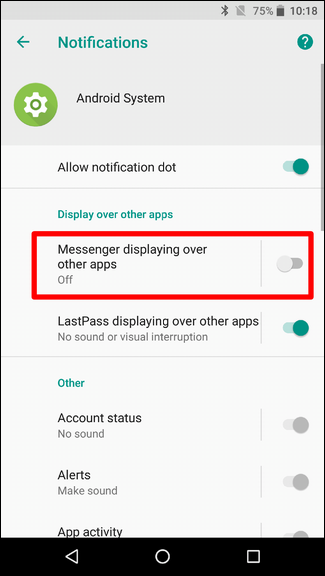
A screen overlay, on the other hand, could be utilized maliciously by a hacker. A screen overlay that covers a permissions dialogue is one example of how you may be duped into accepting something you weren’t aware of.
An Android device will alert you that it is applying a screen overlay, preventing you from proceeding. To proceed, turn off the screen overlay function.
Display over other apps feature not available- FAQs
What is display over other apps used for?
Using the Screen Overlay function, programs can be positioned above other apps.
Certain messaging systems, for example, can cause a discussion bubble to appear in front of an open program, such as a browser.
Screen Overlay must be disabled when granting permission to other applications, such as the Camera.
What app permissions should I allow?
When downloading a new app, keep the following permission categories in mind:
Body Sensors, Calendar., Camera, Contacts, Location, Microphone, Phone, SMS (Text Messaging).
Why is Screen overlay disabled on Android Go?
Due to concerns that it would be resource-intensive and might cause the Android Go experience on most low-end devices to lag, the feature was disabled.
Other helpful videos
Conclusion
This article will help you with the Display over other app features not available problem.
While not everyone will experience the same issue, I hope this helps you resolve your display troubles and return to enjoying your app!
I hope you liked reading my post and found it helpful in resolving any issues you might be experiencing. Please leave any questions or comments in the section below.
/ Related
Thanks for great detailed how-to.
Thanks to you, Im considerd as magician again 😀 Thank you, sir!
You are very welcome, Zdenek! I’m so glad my post helped another user
Hi, i have a lot of new ZTE blade A52 (andorid 11), i need to use this with iPecs UCS application. This app requied a overlay permission. But on ZTE this permession is disable and not in list of advaced permissione, nothing in developer mode too. Can you help me?
If you can’t find the overlay permission on your ZTE phone, it might be disabled by the manufacturer. Have you tried the trick for Android Go? it might work even if you have a regular Android 11.
I want to on display over other app
Thanks you so much!
Worked on my Nokia C30 with Android Go.
Used it for dimming my screen with the app Night Owl.
You’re Welcome Patrick! Glad it helped.
Nice
Still doesn’t work 😕
Please provide me with:
Your phone model as well as OS
what did you try
It didn’t work 😭
Please provide me with:
Your phone model as well as OS
what did you try
Hi?!
I am also facing the same issue. I have Redmi A1+ android 12.Display over other apps feature and disabled by default. I have tried all the solution to fix it but it didn’t work. Can i use the go edition method to enable above feature. Please let me know and Thanks in advance♥️
How do I enable on Stratus_C7, Android version 12?
Thanks!
This is a very detailed and nice how-to. However, I’m trying to copy data from my sons old cheap Motorola-phone to his new one, but there is no way it is working. I think it has to do with the family link application blocking some of the settings. If I try to remove the family link app, it says it will delete data from the phone…
Mine is redmi A2+ and there is option of screen overlays in developer option but still when give permission for app lock it show (display over other apps feature not available due to high battery consumption) plsss help 😭
If you’re using battery saver, make sure you disable it and try again
I want to give an the permission but nothing from the developer options is working I don’t have a pc so can’t do the command thing any other way I can give the app the permission
Terraria isn’t working, and I don’t know how to fix it on my Android 10. Please give me a solution.
can you tell me what’s the problem?
Am using Redmi A1, same problem here
I have tried everything but still it doesn’t work😥
Could you tell me which phone model you have
Hi am on a dl4 and is not working plz help
I have redmi A2 plus but display over other app feature is turn off what should I do
Have you updated your phone to the last version?
I use Redmi A1+ and it still gives issues
After allowing display over other apps is there anything else I can do because I really need to download AppLock but due to display over other apps feature it can’t work
I am also facing the same issue in Redmi A1+. Pleae let me know if you found one.
I have the same issue with the Fullscreen app. Redmi A2
I use itel A60 the display over other apps button is not even in my settings.
What should I do please?
Not app slow down
Hello, Thank you, I tried everything you mentioned but on Xiaomi Redmi A2 it doesnt work. I can see the option to set Display over other app. But it is disabled, and it is not possible to Allow it.
Also i can’t Pin the App.
Do you have any suggestion what to do?
Elite_P55Max_SkyDevices_V04_20231020 this phone doesn’t have the feature of display over other apps and instead it says feature has been turned off because it slows down phone. How do I fix it?
Display over other
Perfect examples…It works, Thank you so much.
Mam YT-X705L od półtora roku i od momentu zakupu bez żadnego problemu korzystałam z asystenta ekranu przede wszystkim do wykonywania zrzutów ekranu i nagle dzisiaj okazuje się,że już nie mogę z niego korzystać, bo pokazuje mi się informacja następującej treści: “please turn on the Display Over Other Apps permission before using the screen assistant”. Problem w tym, że nigdzie w ustawieniach nie mogę tego znaleźć. Co zmieniło się w usługach Google, że nagle powstał taki problem?!?
I have had the YT-X705L for a year and a half and since the purchase, I have been using the screen assistant without any problems, mainly to take screenshots, and suddenly today it turns out that I can no longer use it because the following information is displayed: “please turn on the Display Over Other Apps permission before using the screen assistant”. The problem is that I can’t find it anywhere in the settings. What changed in Google services to suddenly cause such a problem?!?
Plz send me how can i solve display over other apps, features not available.in poco c50 model
What about on a Huawei ×5
Phone
It still doesn’t work I don’t know what to do I use Redmi A2+
Hello, i am using Readmi A2+. Basically, it doesn’t have any app lock in a system, so i downloaded one, but again option of “display over other apps” isn’t featured.
I have attempted all aforementioned trials, but it didn’t work! I really need to apply app lock, please help me out what should i do???
The “#2) Android Go” method worked for me. My device is Redmi A1+.
This is the ADB command I used to grant access to Touchmaster app:
adb shell pm grant com.beyondsw.touchmaster android.permission.SYSTEM_ALERT_WINDOW