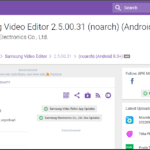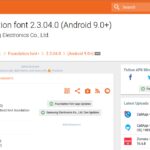What does the hand icon mean on Android?
Interruptions off
It signifies you’ve turned off interruptions. Except for alarms that have been explicitly set to be authorized, you will not receive any visible, audio, or vibration notifications while your device is in this mode.
This setting may be found in the “Sound & notification” category on vanilla/Google Android, however, ASUS may have moved it elsewhere.
Alternatively, if you hold down the volume button when not in a media app (music player, video, etc.), the ringtone/notification volume overlay should appear, which you may use to alter your interruption settings.
Air Call-accept
If you want to accept incoming calls on your Android device by waving your hand over the screen, the Air call-accept feature lets you do that.
- Open Apps and go to Settings.
- Select the My Device tab.
- Scroll to Input and Control and tap Motions and Gestures.
- Tap Air Gesture and toggle on/off Air Call Accept.
- Press the Home key to return.
How do I get rid of the hand icon on my Android?
When the Accessibility Menu or any of the Accessibility features are enabled, the “person” or the “hand” -shaped icon known as the accessibility icon shows at the bottom of your navigation bar.
The Accessibility icon will remain on the Home Screen, in apps, and on any screen where the navigation bar is visible.
What does the accessibility icon do?
Actually, this is the select-to-speak feature from accessibility, designed to assist Android users by reading out what is being selected.
What are accessibility features?
- Use a screen reader with TalkBack
- Change your display
- Interaction controls
- Use a braille display
- Captions
- Audio
How do I get rid of the accessibility icon on Android?
If you want to get rid of the accessibility icon on Android, follow the steps below:
- Open phone Settings
- Click on Accessibility
- Click on Select To Speak
- Disable Use Service
How do I get rid of the hand symbol on my Samsung phone?
If you have a hand symbol that shows up on the left and has to tap it twice to do anything, you need to turn off TalkBack in the accessibility settings because it appears that you activated it.
To navigate through the menus, you must use two fingers rather than just one, and you must double-tap to choose from the available options.
What are the icons at the top of Android screen?
What do the Android status bar icons mean? Android status bar symbols and notification icons help you monitor your phone.
On the left, you find app icons such as new messages, you can swipe the status bar down for details. On the right, you find icons that tell you about your Android phone, such as battery level and network connection.
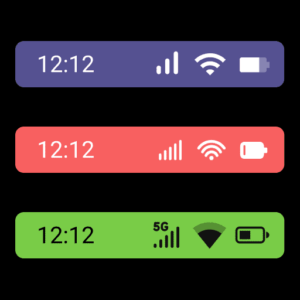
Hand Icon Mean On Android- Related Questions
How do I remove the person icon from my phone?
Turn off Select to Speak and Accessibility Icon. If you have not enabled other Accessibility features, the Accessibility icon will simply vanish from the bottom right corner of your phone. Turn off all accessibility features in order to completely remove the accessibility icon from the phone’s display.
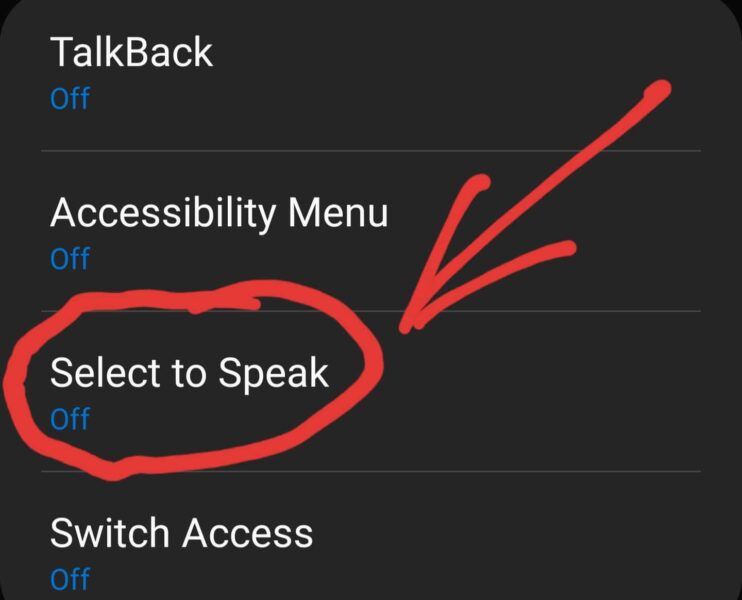
What is the s icon on Android?
It’s the Songza application. Slide the notification bar down and see it, tap the x. Or go into settings and force stop it.
What is NFC icon in status bar?
The “N” symbol indicates that NFC is currently turned on in your phone. By placing two NFC-enabled devices close to one another, data can be exchanged.
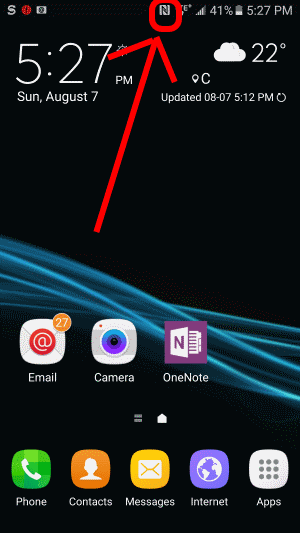
What is the broom icon on my phone?
The button on the right only closes the Apps visible in the Recent Apps view, while the broom terminates all currently running apps and background processes.
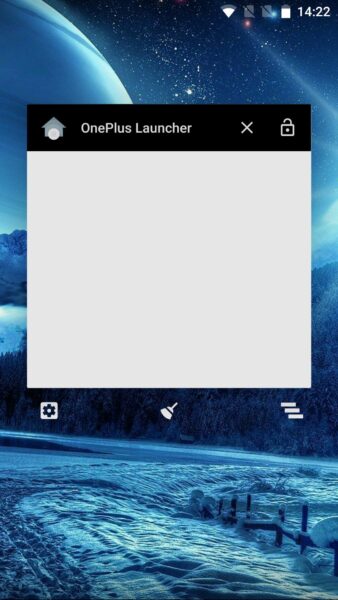
What is the paintbrush icon on Android?
Are there any cleaner apps installed on your phone, such as Clean Master? A paintbrush icon can also be found in the Theme store if you have a Samsung phone. To view the notification and expand it, you can always pull down the notification bar.
How do I customize my Android notification bar?
Touch and hold the notification bar at the top of the screen on the Home screen, then drag it down to reveal the notification panel. To access the settings menu on your device, touch the Settings icon. To access the Quick Setting bar settings, tap the associated icon.
How do I change icons on Android notification bar?
Customize Status Bar on Android Phone or Tablet.
Slide down from the top of the screen to reveal Notification Center on your Android smartphone or tablet. Press and hold the gear-shaped Settings icon in the Notification Center for about 5 seconds
What is notification bar on Samsung Galaxy?
You can quickly access alerts, notifications, and shortcuts from the notification panel. The top of your mobile device’s screen is where the Notification Panel is located. Swiping your finger from the top of the screen to the bottom will reveal it even though it is hidden within the screen. It can be accessed from any menu or app.
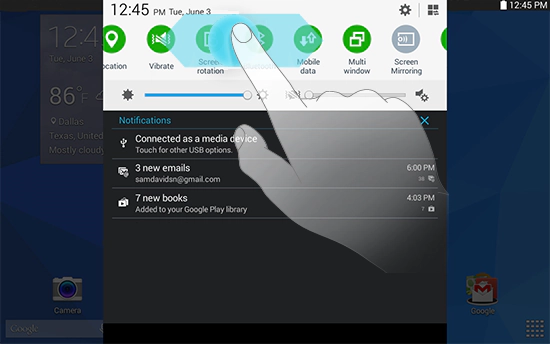
How do I change the default icon in Android?
Locate the app whose icon you want to modify. Select Edit after giving it a long press until a small popup menu appears. Scroll through all of the options by tapping the icon. All of the icons on your phone, including the stock Android icons and any additional app icons, are part of the Built-in group.
How do I set default icons on Android?
File > Settings > IDE Settings > Plugins > Browse repositories, then search material. Show activity on this post. say, for example, you are using btn_plus icon provided by the Android.
What are floating notifications?
Floating Notifications is now available on devices running Android OS 11 and higher, so turn it on on your Galaxy phone to stay informed about Conversations and app notifications without having to scroll through your notification panel.
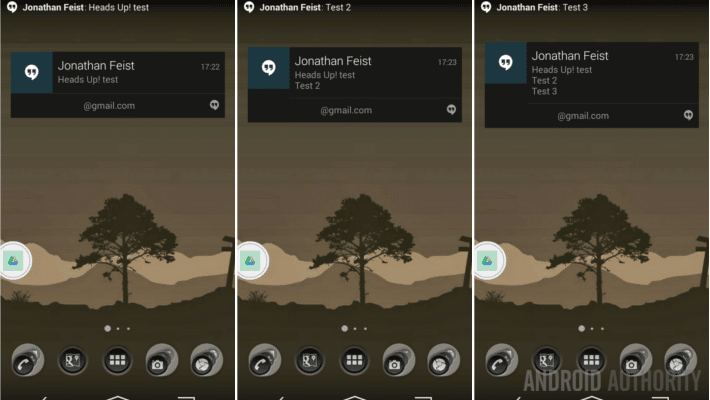
How do I change notification icons on Android?
Here’s How to change the app notification between number and dot style in Android Oreo 8.0:
Tap Notification Settings on the notification panel or tap the Settings app. Tap Notifications. Tap App icon badges. Select Show with number.
What is an adaptive icon?
Adaptive icons display app icons in a variety of shapes across different device models.
What is Android adaptive notification?
With the addition of Adaptive Notifications in Android 10, notifications could now be arranged in a different order using AI. Although the difference is not instantly obvious, Android 12 switches from Adaptive Notifications to Enhanced Notifications. Enhanced Notification is a new feature added to Android 12.
How do I make adaptive icons on Android?
How to create adaptive icons for Android using Android Studio:
Launch Android Studio and open the project. Pick the app folder. Click on File > New > Image Asset. Select the provided image on “Foreground Layer” and resize it to get the right aspect or the icon. Use the provided background on “Background Layer.”
Other Helpful Videos
Conclusion
This was all about the hand icon Android phone and other similar concepts to help you solve your problem. If you have any other questions, make sure you leave them in the comments section. I’ll be glad to help!
Related Articles
/ Related